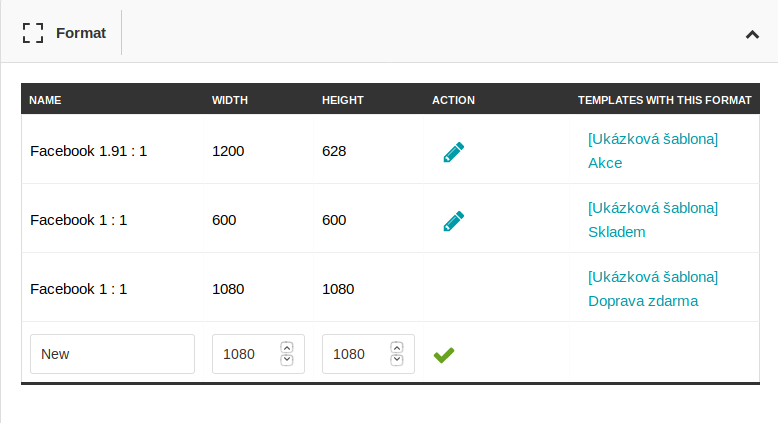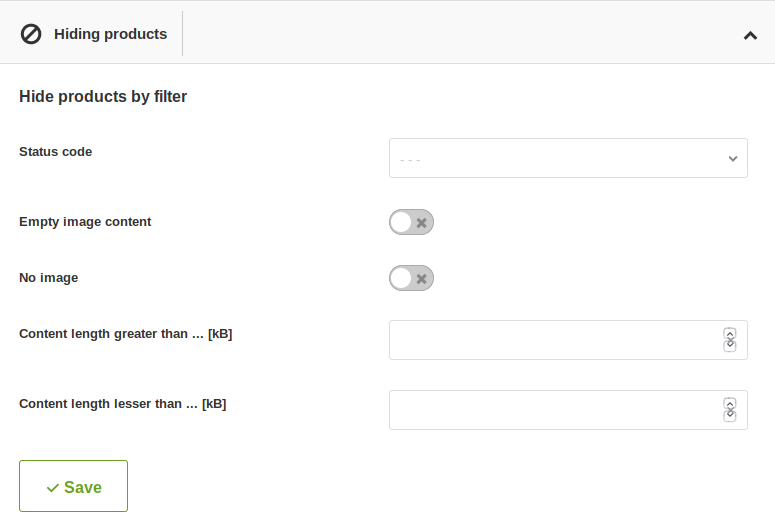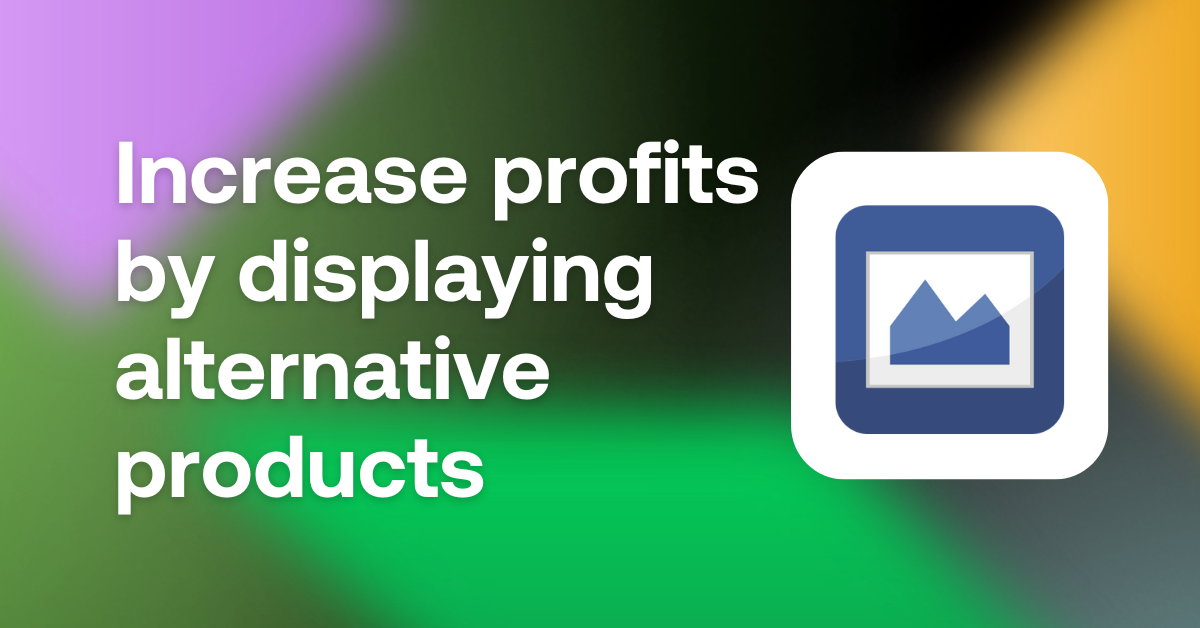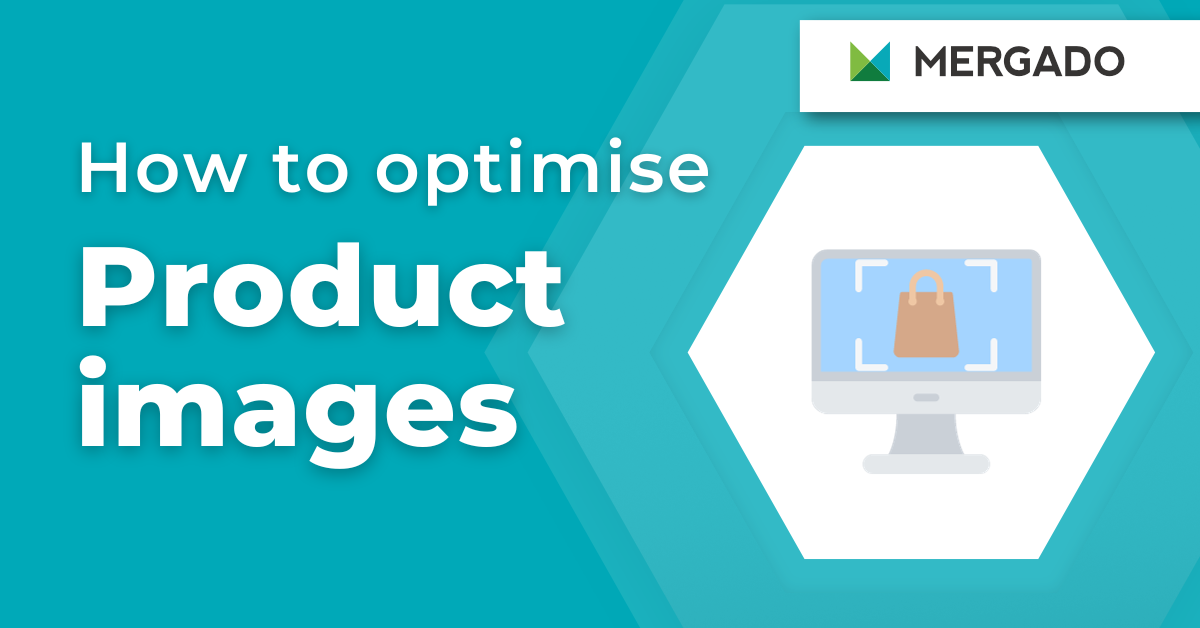In July, Feed Image Editor released another useful functionality. It is the Settings subpage, which provides a lot of important information about your projects. This will make your image advertising work faster and easier. Let’s see what the Settings subpage does.
Important project information in one place
The Settings subpage provides information about project settings, formats, hiding products, and custom image sets.
It contains several boxes in which:
- choose how many products you want to see on the Preview page
- set in which format you want to have output images
- you can manage and add the resulting template formats to suit your requirements
- set up bulk hiding of products, based on their properties and filters, found on the Products subpage
- create new image sets and manage the ones you use
Speed up image loading
One of the boxes on the Settings subpage is Project Settings, in which you select how many products you want to see in the Preview subpage. You can choose between 9 and 32 images in .png or .jpeg format (it is important to know which formats support the advertising platforms you use).
The preview shows:
- template name
- the resulting dimension
- current and original size
Product photo compression. Source: www.feed-image-editor.cz
Load different products one by one to make sure they all display correctly.
Edit template formats
The Settings sub-page will also help you keep the rule for banner and product photo sizes across different ad platforms. On the Settings subpage, you will find a box listing the formats you use in your templates.
Do not forget:
- 1080x1080 is the default format and cannot be edited or deleted
- you can only delete sizes that have no templates assigned
- you can edit other templates as needed
- when you adjust the resulting size, the template that uses it will work according to your settings (cropped, scaled, etc.)