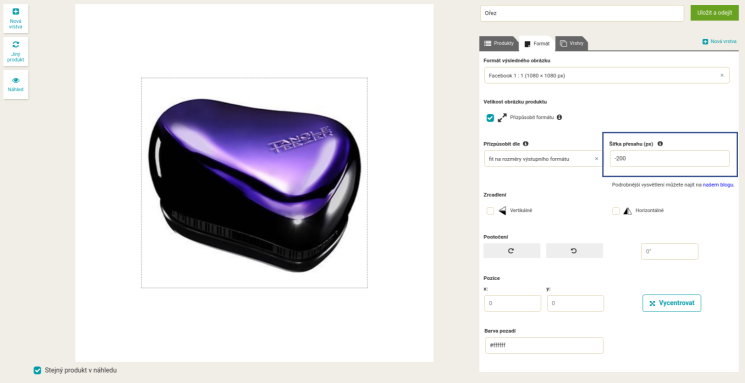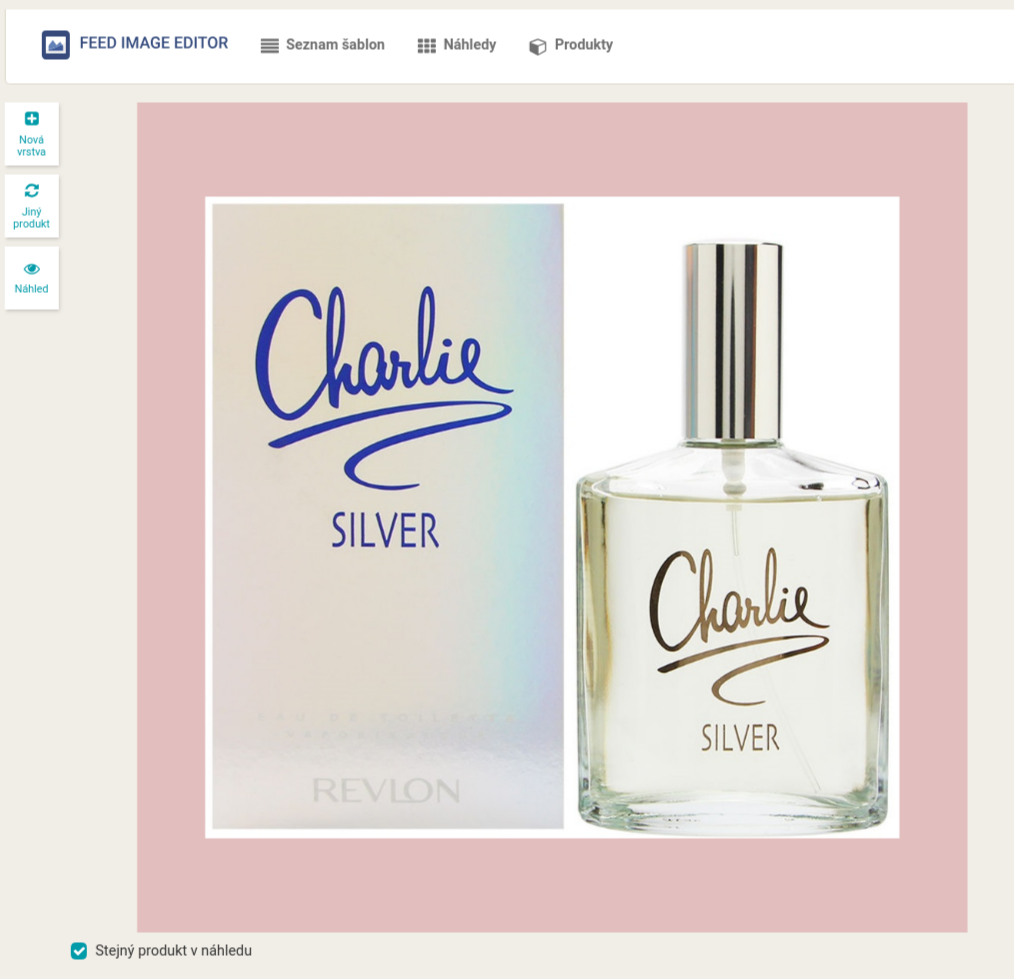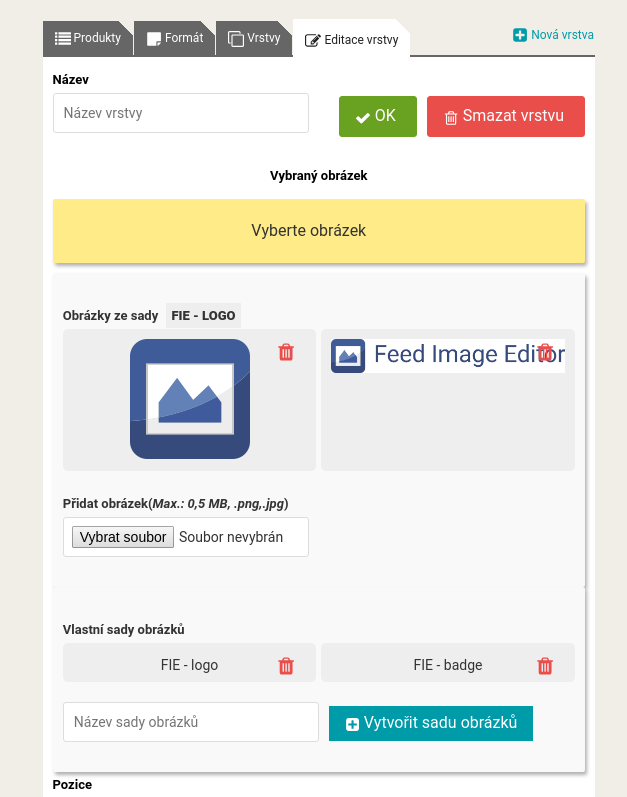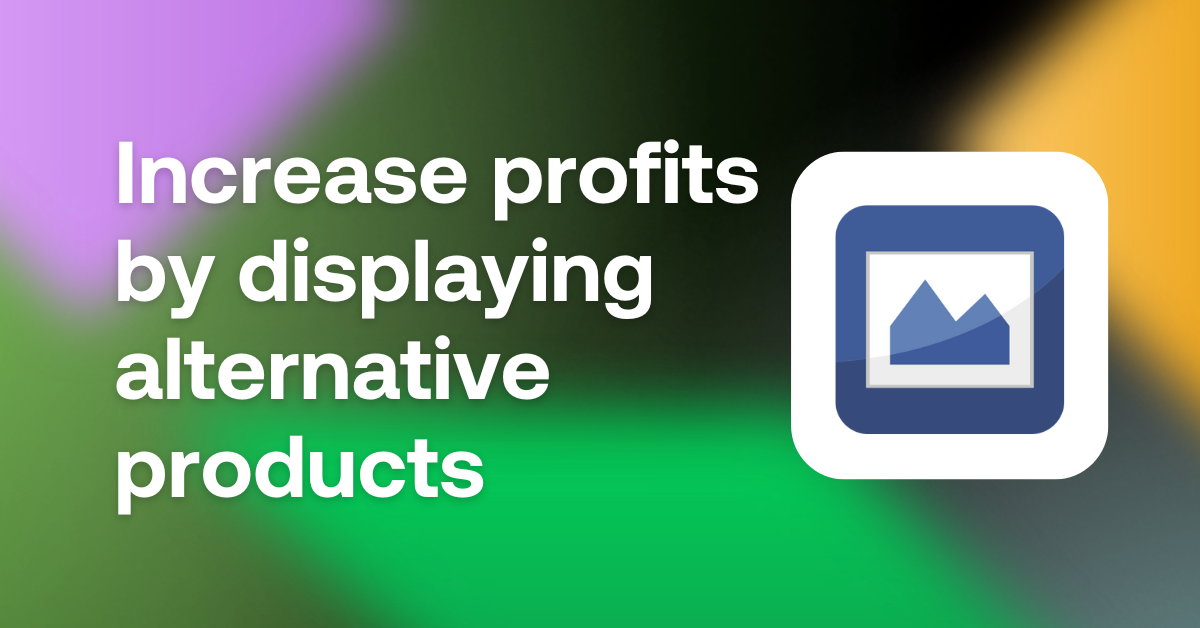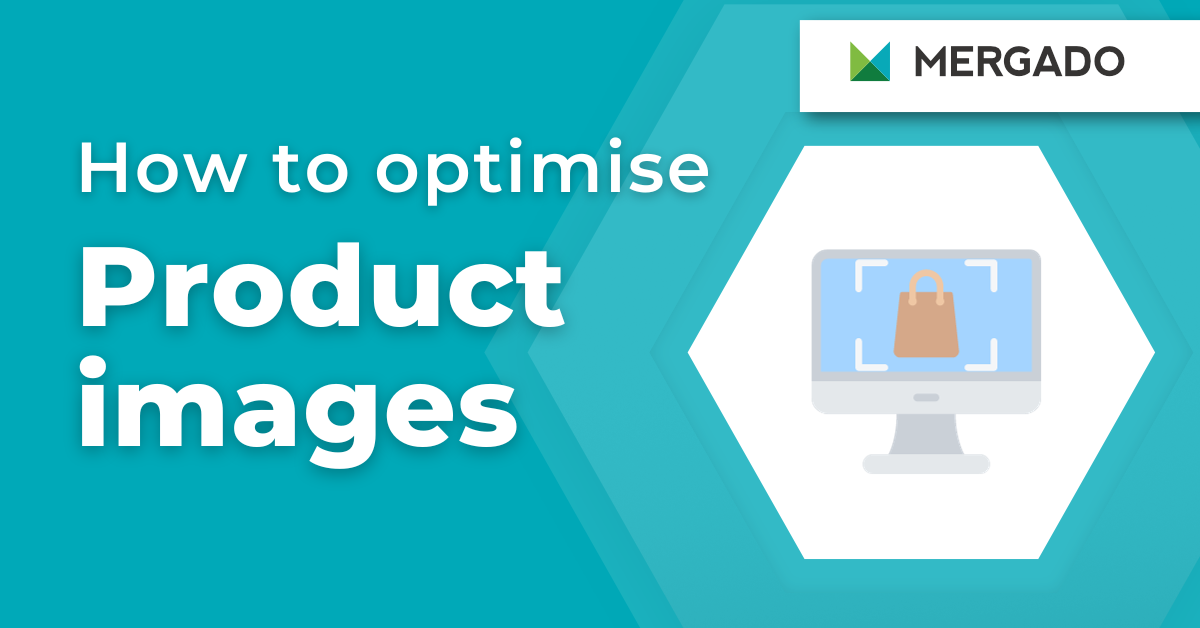In the previous news from Feed Image Editor app, we’ve introduced some handy features. But that’s not all. In recent months, its developers have added a few more upgrades to make the image advertising management more enjoyable.
Offer products in stock
Customer decision making is significantly influenced by the fact that the goods are in stock. Create a stock query in Mergado and apply a template to it.
Instructions:
1. On the Products page in Mergado, make a query of the products you have in stock. Just enter the DELIVERY_DATE condition is 0.
2. Name the query, for example, Stock Products and save.
3. In the Feed Image Editor, create a New Template and select a product query that is created for it.
• Set the resulting product photo format.
Preview sub-page
You do not need to delete templates created in the Feed Image Editor that you are not currently using. In order to use them in the future, the Preview sub-page is available in the application.
On the Preview sub-page, you’ll see how your ad really looks and find possible errors.
Use the Overlap function
There are many ways to edit product photos in FIE. The new Overlap feature will help you create space for additional graphics or crop the manufacturer’s logo.
How to crop a product photo:
1. In Mergado, choose the query of products you want to crop. Name it and save it.
2. In the Feed Image Editor, create a new template and select the products you need.
3. On the Format sub-page, select the resulting ad size and customize the image to the resulting format.
• To crop photos, you will work in the Overlap field. You specify the crop size in pixels.
How to reduce your product photo:
1. Enter minus values to reduce your images.
2. All your photos will be the same size and space for graphic elements will be created.
Stand out with your own background
For advertising on comparison engines or Google Shopping, you need to have a white background for your photos. Facebook and Instagram allow you to use photos with a colorful background to distinguish yourself from the competition.
Add custom background to product images:
1. In the Feed Image Editor, in the Format tab, select Background Color.
2. Choose from preset colors, or enter your own code (RGB hexadecimal without #, or RGBA).
3. You can also use your own image as your background — on the Layers tab, select Image and paste .png in the size of the resulting ad.
Eliminate 404 error forever
404 error message means the target image was not found. In that case, Feed Image Editor won’t find the image — it won’t appear in your ad. If such URLs are in your feed, they need to be rewritten as soon as possible.
Intructions:
1. In the Feed Image Editor, go to the Products page.
2. Click the Status Code window.
- If you don’t see 404: Page not found in this window, your feed doesn’t contain such pages.
3. The app will list your 404 URLs and you will know which to change.
Use Custom Image Set
The functionality Custom Image Set is useful when you repeatedly insert the same themes (logo, mascot, etc.) into your photos. Uploaded graphics will be available for each template for that export without having to reload it.
Instructions:
1. In the app, go to creating a new template.
2. On the Layers tab, select New and choose Custom Set from the options.
3. Name it and open a menu for inserting new images.
4. Upload the selected images and save the layer.
And that’s all. We’ll keep you informed of other news from the Feed Image Editor. And if you still haven’t turned on this great app, try it out. If you give it a chance for a few days, you will learn how useful it is for creating an image advertisement.
You could be also interested in: