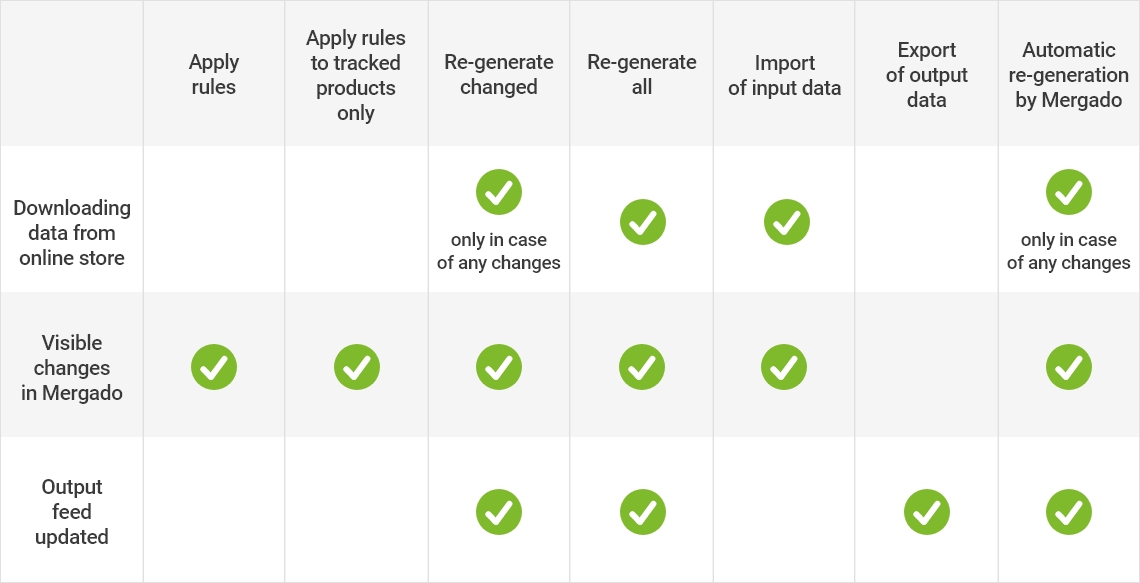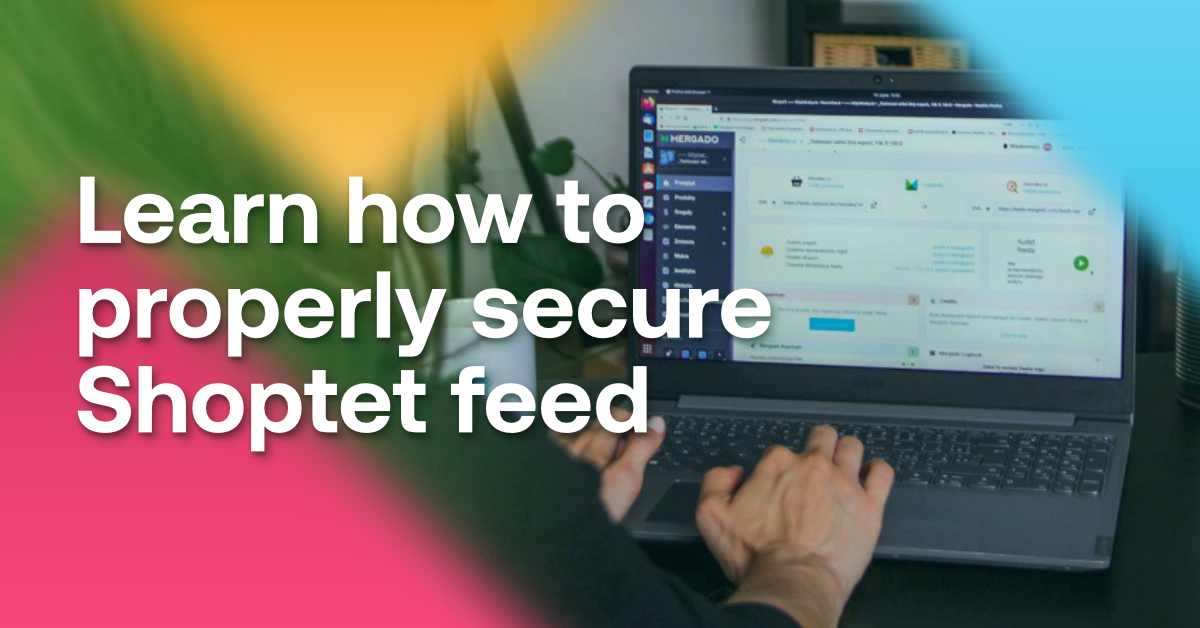With Mergado, you can quickly get an overview of the changes you’ve made. Your edits appear after data has been regenerated. Data regeneration has several options. Let’s describe where you can use its particular types.
Learn all data regeneration options to speed up changes in Mergado


With Mergado, you can quickly get an overview of the changes you’ve made. Your edits appear after data has been regenerated. Data regeneration has several options. Let’s describe where you can use its particular types.
-
- After applying the rules, the changes will only be reflected in Mergado.
- New data from a store is not loaded in this case.
- The output feed is not updated as well.
- It is useful for checking added rules.

The Apply Rules button on the Rules page in Mergado.
-
- This is the fastest way to regenerate data in Mergado.
- It is described in Work faster with Mergado article.
- Here apply the same conditions as in point 1, but it is significantly faster because the operation is done only to the monitored products.
- It is used as a “diagnostic tool” to determine how specific rules change the value of the elements of a given product.

How to turn on product tracing on the Products page in Mergado.

Apply the rules only to the monitored products.
-
- Mergado retrieves new data from a store, then applies the rules, but ONLY to the products changed since the last regeneration, then exports the data to the output feed.
- It is useful when you need to display changes to the output feed as quickly as possible, but at the same time do not want to apply rules to the entire feed.
- You can access it in the Settings -> Regenerate page.

The Regenerate button changed on the Regenerate page.
-
- With this additional option on the Settings tab, Mergado reads new data from a store, applies the rules to all products, and exports the data to the output feed.
- It is useful if you want to make changes to the output feed as quickly as possible, or if you need to force an update for the products that have not been changed since the last regeneration.
- You can access it in the Settings -> Regenerate page.
- It is usually used after editing (using rules, queries, etc.) in Mergado to get all changes to the output feed as soon as possible.

The Regenerate all button on the Regenerate page.
-
- It retrieves data from the input URL and imports changes to Mergado.

The Input data import button on the Regenerate page.
-
- It exports the resulting items from Mergado to an output file.

The Export data button on the Regenerate page.
-
- It runs continuously on its own and functionally corresponds to the regeneration of changed products (see point 3 above).
- It can be paused to prevent an “unwanted” update of the output feed when the rules are being edited in Mergado.
- All information on automatic regeneration can be found in the article Mergado FAQ: Automatic data regeneration.

The Pause regeneration button on the Regenerate page.

The Enable regeneration button below on the Regenerate page.

What affects the speed of data regeneration in Mergado?
- The most time-consuming is processing rules of apps from the Mergado Store because they are linked to Mergado via API. Communication is technically more difficult.
- The rate of regeneration is also affected by the number of products in the feed. You can avoid this by applying rules to traced products only.
- As a user, you can affect the length of data regeneration if you set up Mergado efficiently.
Pay attention to when and how you regenerate data. This can speed up the display of feed changes, giving you valuable extra minutes when you set up your advertising.
You could be interested in:

Lukáš Horák
Lukáš takes care of most of the Czech and English communication in Mergado. Through blogs, e‑mail, and social networks, he regularly supplies readers with e‑commerce news and news and tips from Mergado. In his time off, he enjoys simple things like badminton, digging the hidden gems of the 80’s, and seafood served with red wine.