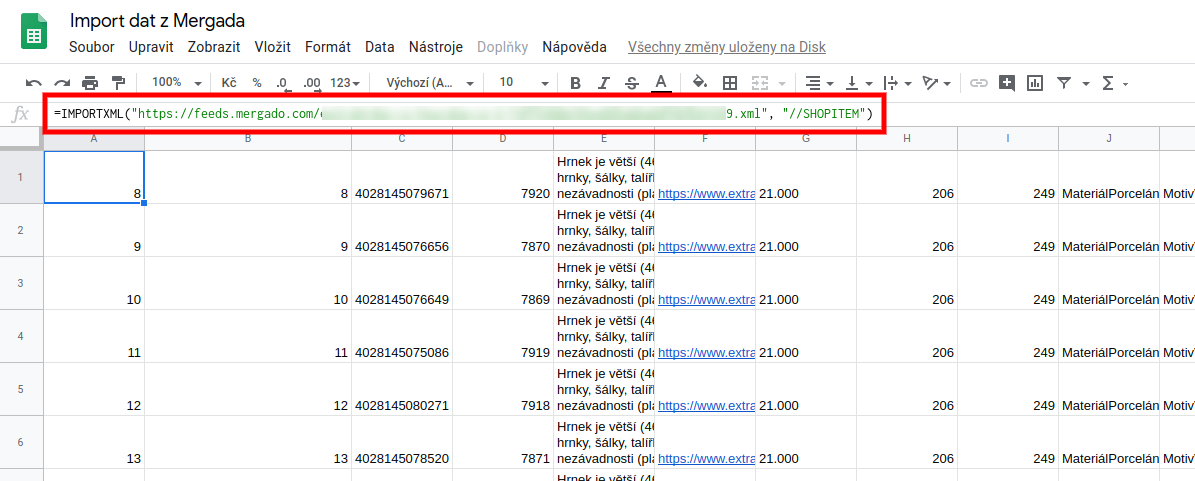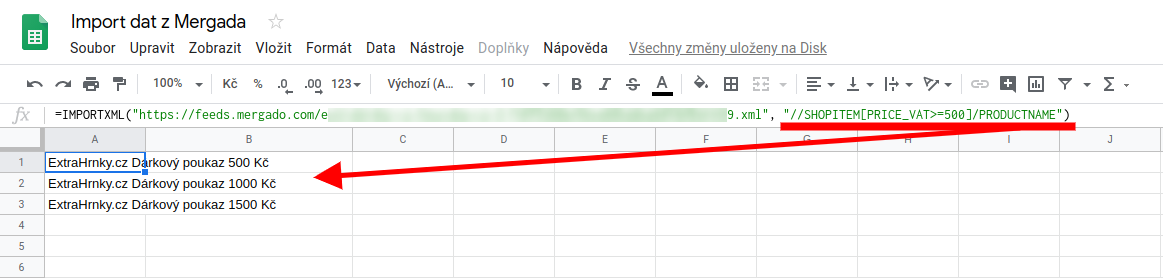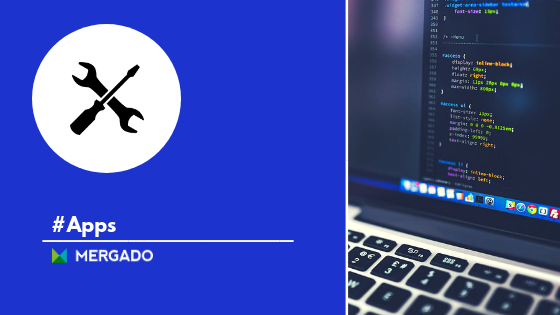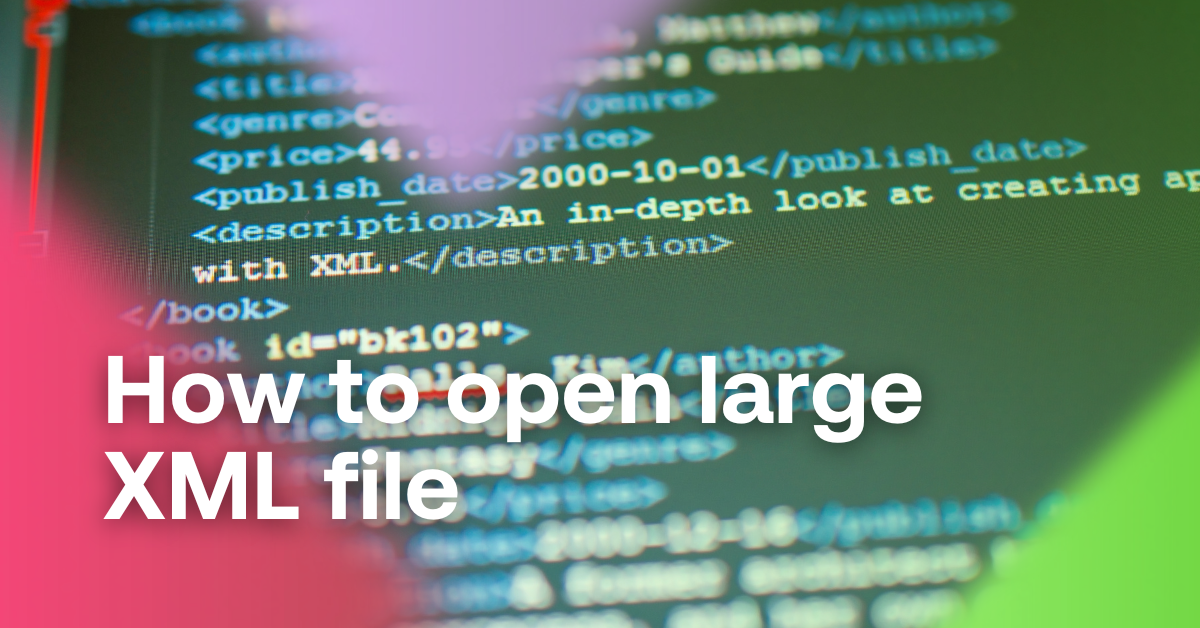Do you need to monitor data from Mergado, filter it, or share it with team members? In the new mini-series, we’ll show you how easily you get them from Mergado to the services you use. First, we’ll show you how to send Mergada data to Google Sheets.
Easy collaboration with Mergado and Google Sheets
Google Sheets is a frequently used tool in which you can create easy-to-use spreadsheets to work with colleagues from your team. Many professionals use this service for further data processing (sorting, filtering, monitoring, etc.).
If you need to get data from Mergado to Google Sheets, here’s how:
- In the new sheet, enter the XML feed import function in the first cell: IMPORTXML, which has the following syntax: https://support.google.com/docs/answer/3093342?hl=en.
- Take the URL from Mergado -> use the output URL.
- You can set the XPath as needed, for example, if you have products in the SHOPITEM element, use “//SHOPITEM”.
- Google Sheets will retrieve and divide your data into columns — each product in one line.