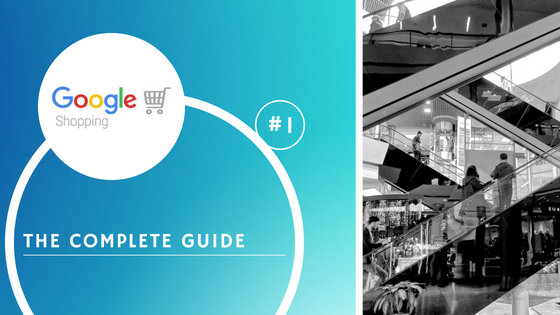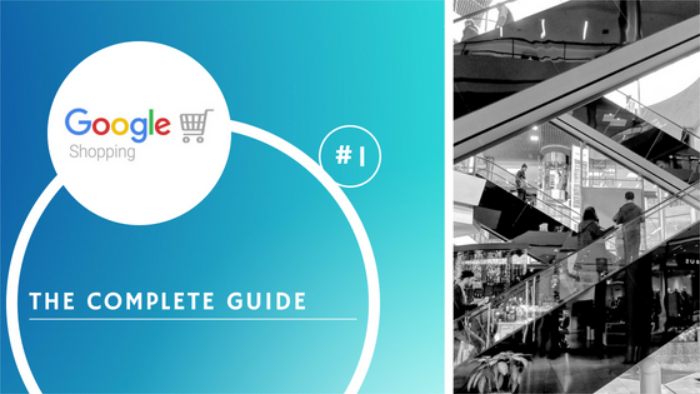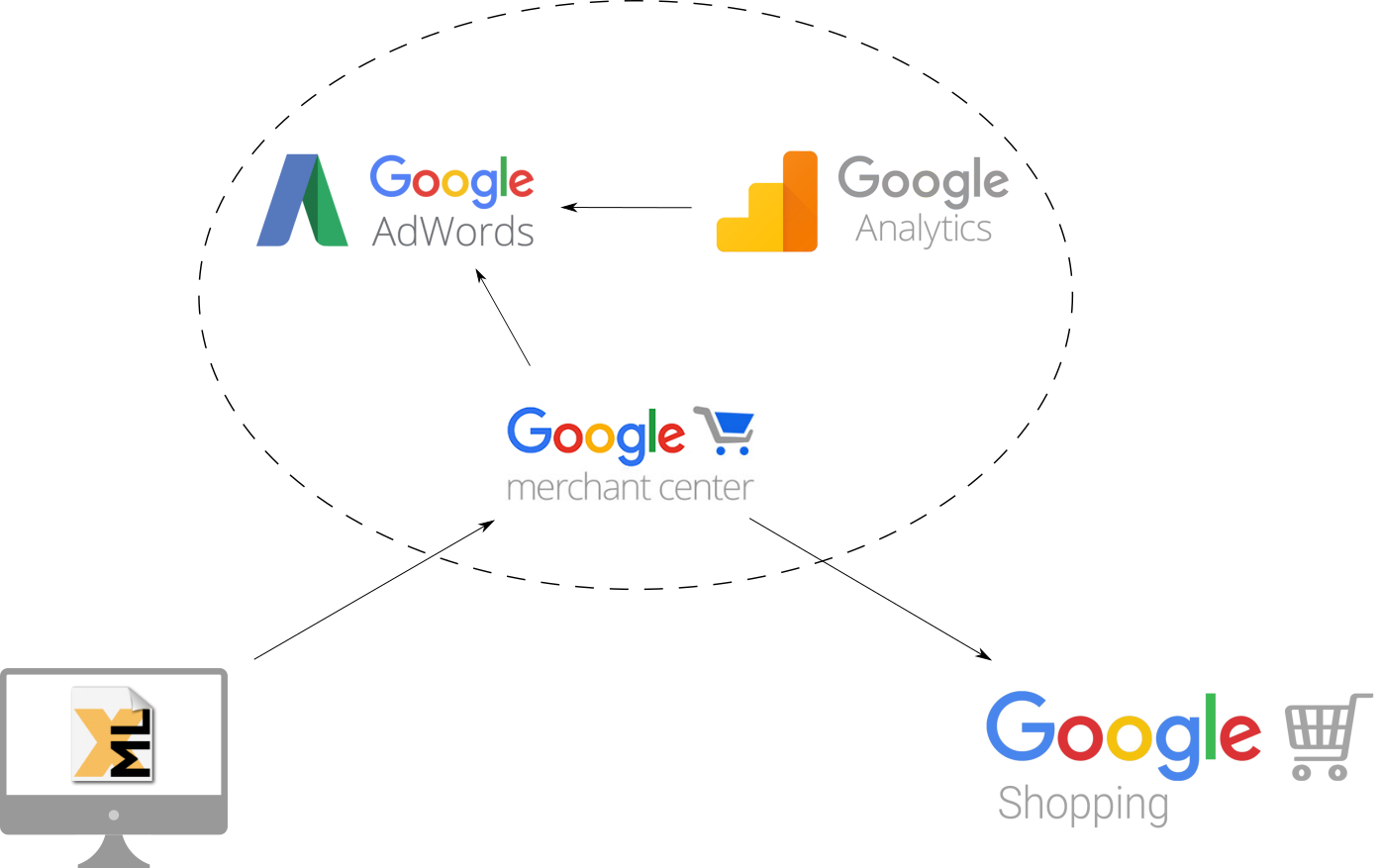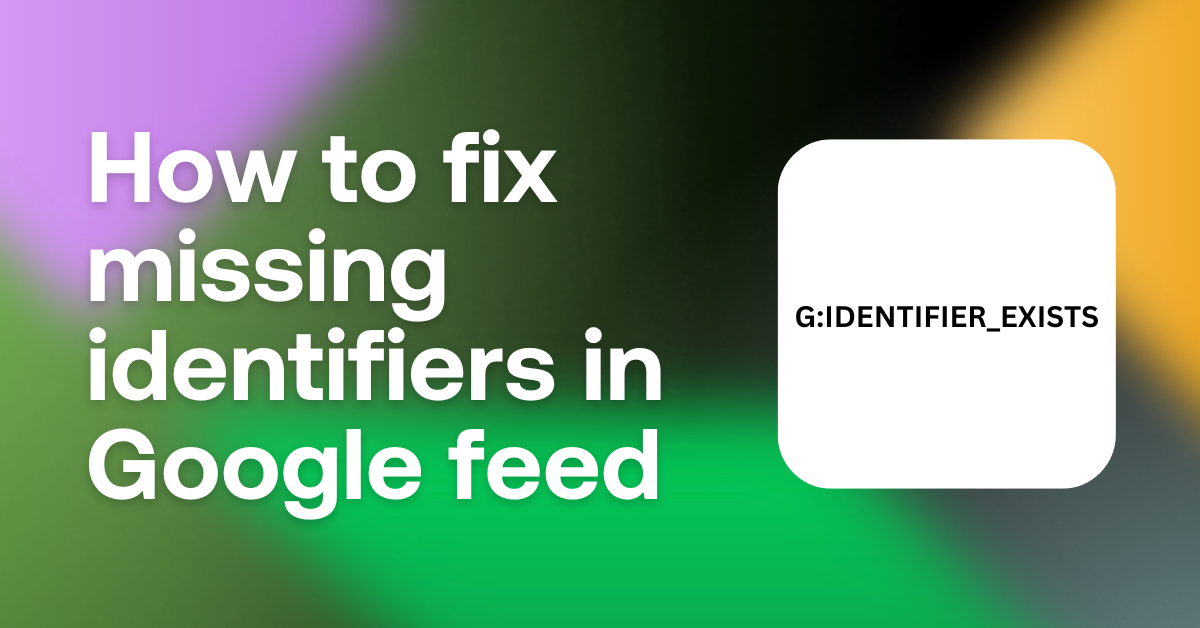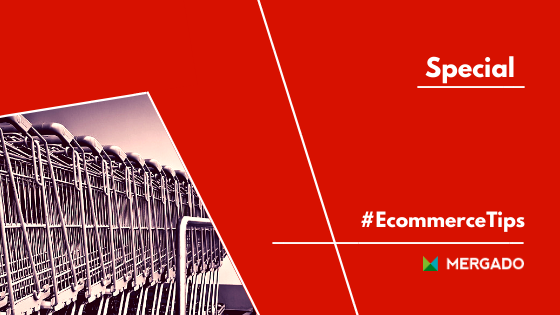How to sell your products on Google Shopping
Google Shopping is one of the must-have channels for e‑commerce companies. Getting your product feed to Google Merchant Center is one thing, but not letting your campaign burn your budget can prove to be tricky. This series offers a complete guide to get it right.
How to advertise on Google shopping
To be able to advertise your products on Google Shopping, you need quite a few things. First, you need a product feed that meets Google Shopping feed specifications (see below). Then you need a Google account that you are going to use to sign in to Google Merchant Center, Google Adwords, and Google Analytics.
5 steps to get your Shopping Ads campaign running:
- First, upload your product feed to Google Merchant Center
- Connect the Merchant Center to Adwords
- Connect your Google Analytics to Adwords
- Create Shopping Ads campaign in Adwords
- Analyze your advertising in Google Analytics
In the next article of this series, we will describe this whole process in detail to give you a step-by-step guide on how to sell your products on Google Shopping.
Google Shopping feed specification
Let’s start at the very beginning. First, you need to make sure that your data feed will be accepted by Google Merchant Center. It needs to contain all the required attributes.
Google Shopping feed required attributes:
The requirements may vary from country to country and other attributes may be required as well. See a complete table with attribute requirements on google support page.
Other attributes are optional but it is recommended to provide as much information as possible to get the most out of your campaign. Additional information can be found on the product data specification page by Google.
However, it can be rather daunting to map the attributes in the Google Merchant Center by yourself. We recommend using a feed management tool such as Mergado. This tool can map the elements automatically and in a few clicks, you can have a valid feed with google shopping feed specifications created from your original product feed.
The way the product is displayed on Google Shopping can be viewed below. You can slide the vertical bar to switch between original product display and a preview indicating elements that are used.
Slide the vertical bar from left to right
You can see that not that many attributes are actually visible to the shopper. However, the other attributes are used for searching and selecting the right product.
// An interesting fact is that the product description that is displayed does not always come from the description attribute of the product. Only for unpaired products, the attribute content is displayed. Otherwise, Google takes the information from other sources.
Wish to create a Google Shopping feed from your product feed in a few clicks? Create an account in Mergado and get started!
Don’t want to miss interesting content for your eCommerce business? Then subscribe to our RSS channel!
Go to the next article “How to create and link Merchants, Adwords and Analytics accounts”.