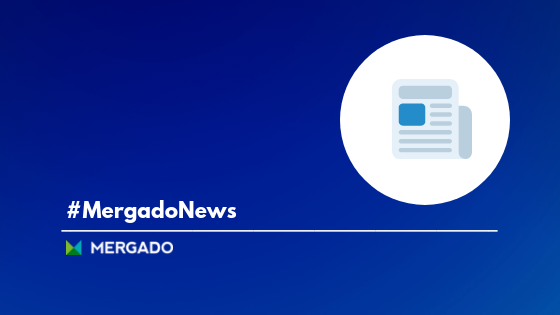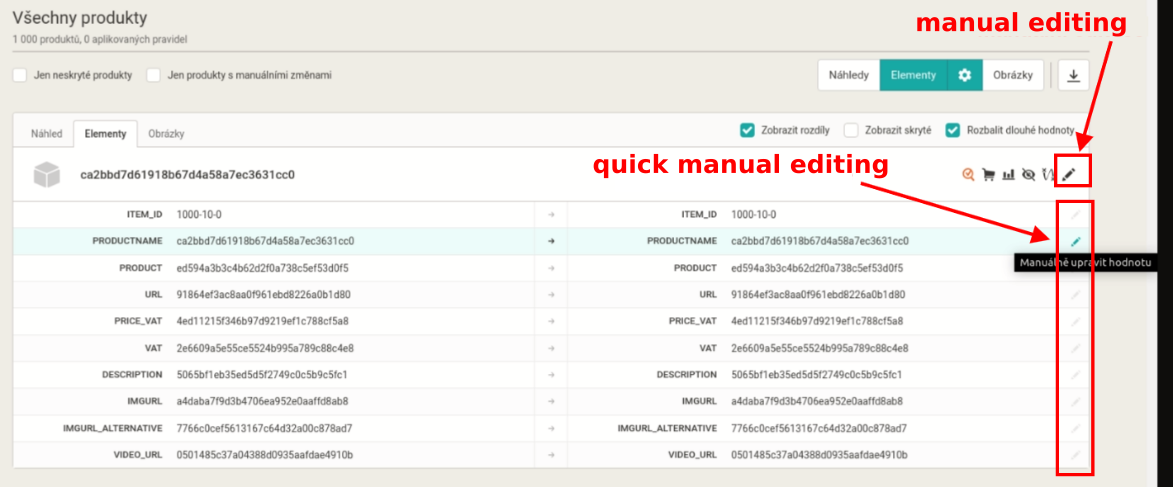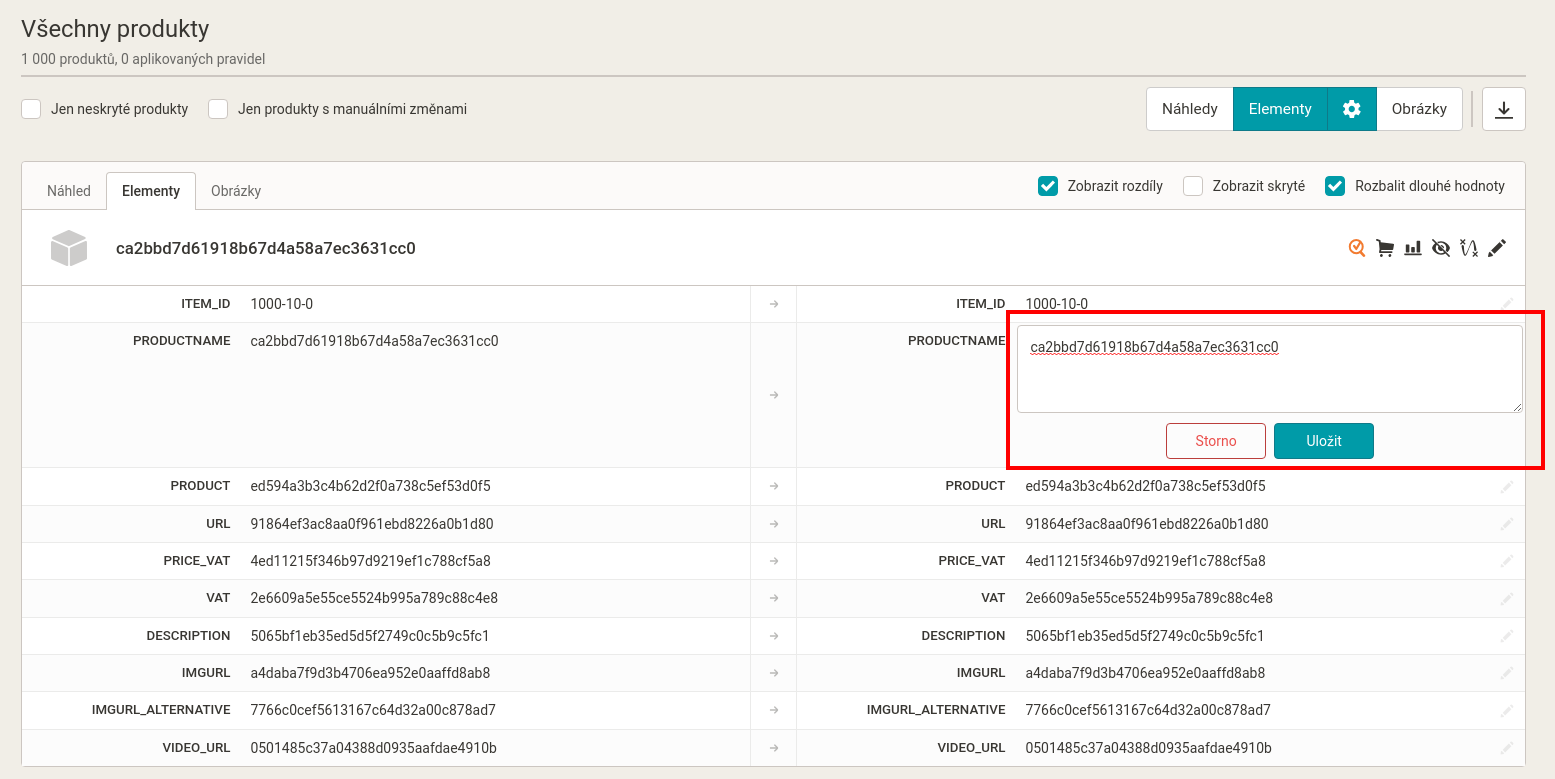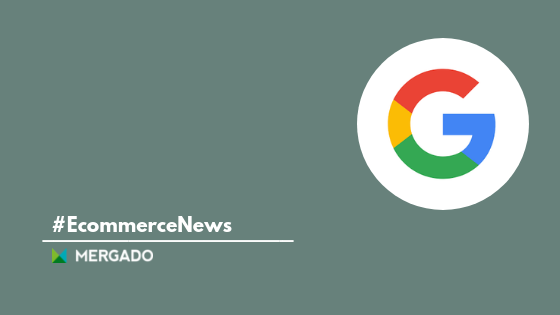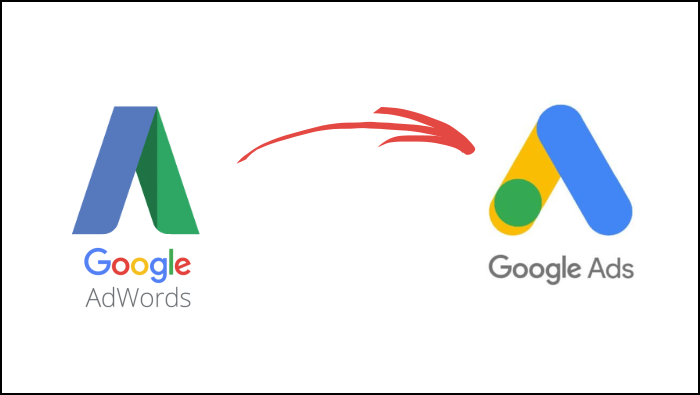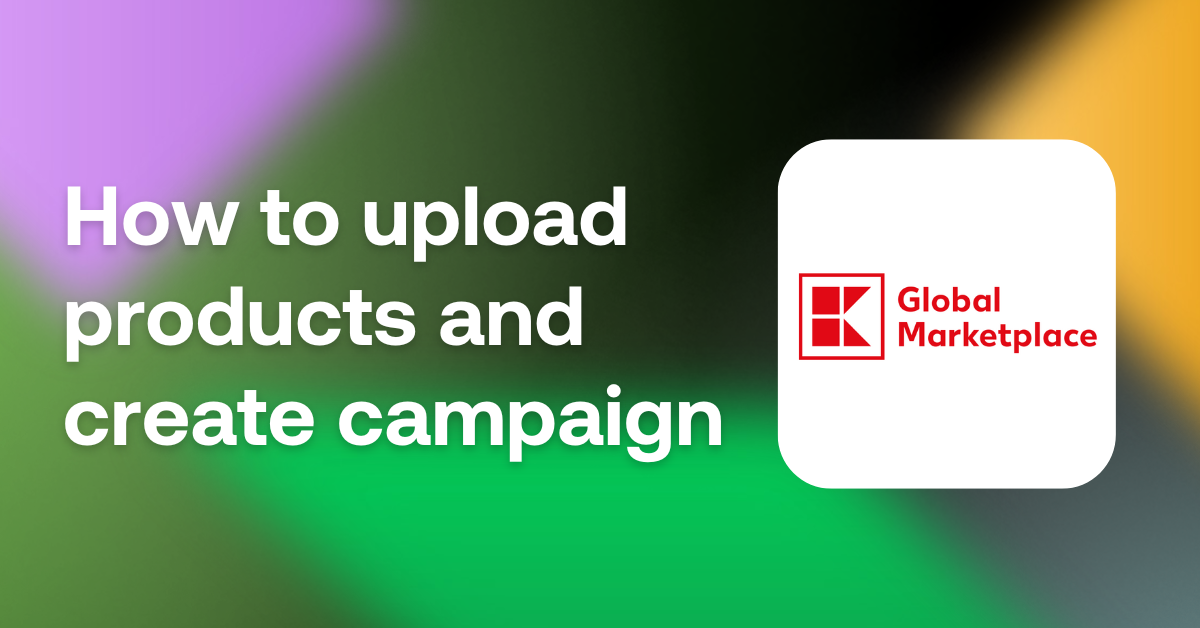At the end of May, we introduced another important release of Mergado. As a part of this, we have deployed a new design of the Products page, which has been completely rewritten. One of its new useful features is “quick manual editing”. Let’s see how it can help you speed up your work.
Faster way to make changes in advertising
You can continue to use the previous manual editing method on the Products page. On a specific line of output values (on the right side of the product listing), you will now find a pencil icon that accesses a smaller pop-up window for setting the manual value.
Typically, these manual changes are made for product pairing where the values in PRODUCTNAME and possibly PRODUCT elements are changed directly, or when missing parameters for products (material, etc.) are added.
Working with the mouse and keyboard shortcuts together is the fastest
Of course, users can manually edit by clicking on the pencil icon on the line, filling the value, clicking on the save, and performing the operation as many times as needed. However, there is a faster way. It combines mouse and keyboard shortcuts.
The fastest way to manually edit values:
1. Prepare a clipboard value that you want to set in a particular element (for example new text for PRODUCTNAME).
2. Press “Ctrl + click with the mouse” anywhere in the line (no need to hit the edit icon) to open the editor, the cursor automatically focuses in and selects everything.
3. Use “Ctrl + V” to rewrite the tagged content to the new value.
4. Press “Ctrl + Enter” to save the change.
That’s all. Learning this operation is simple and using it will speed up your work. If you have an idea on how to improve current Product page features, write us please.
You could be interested in: