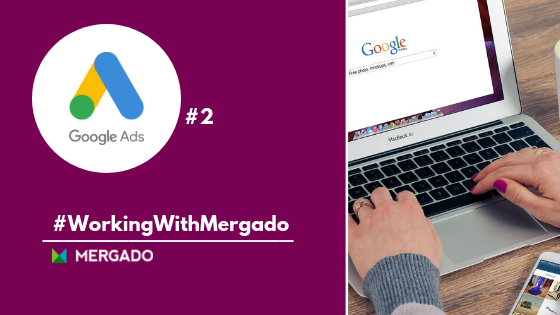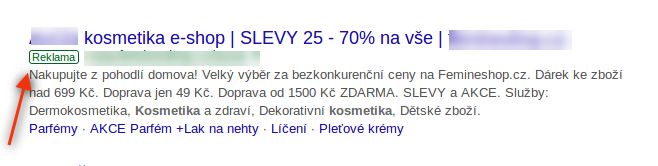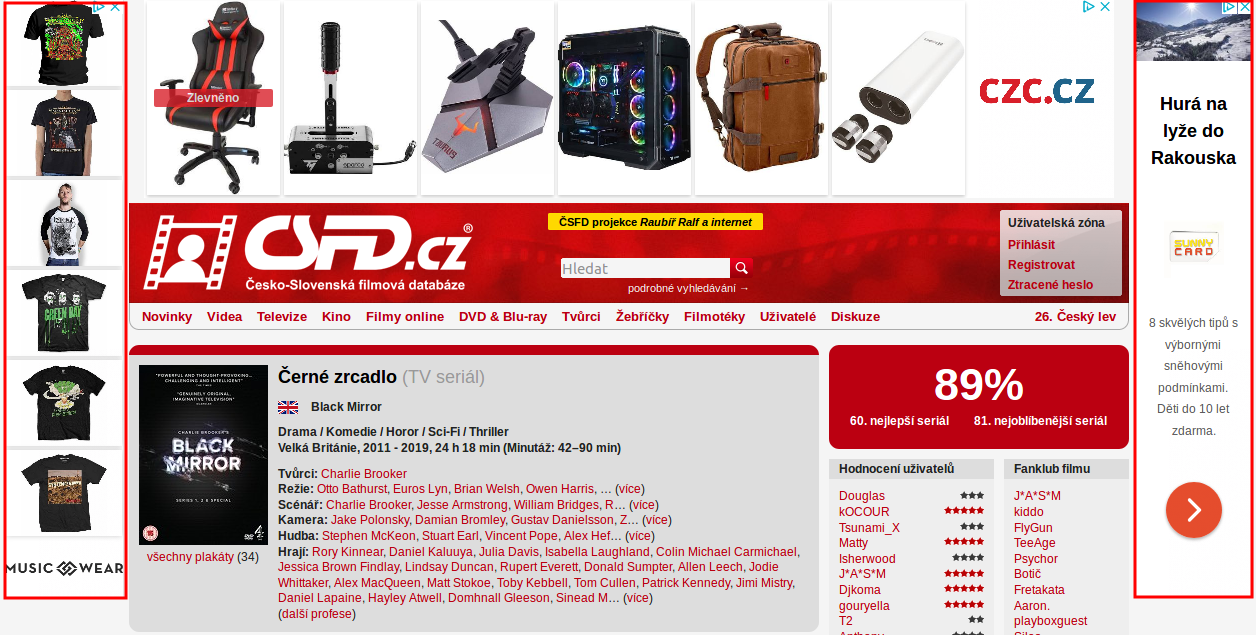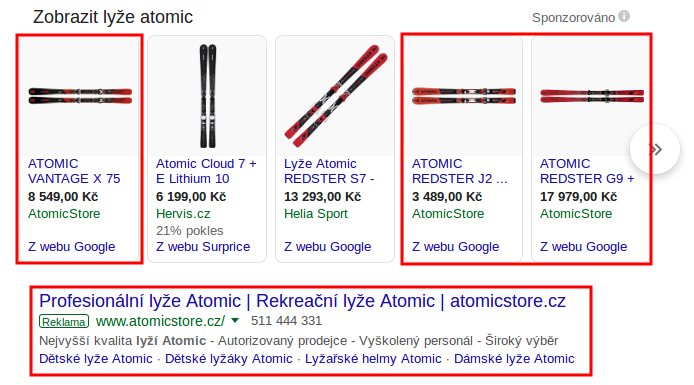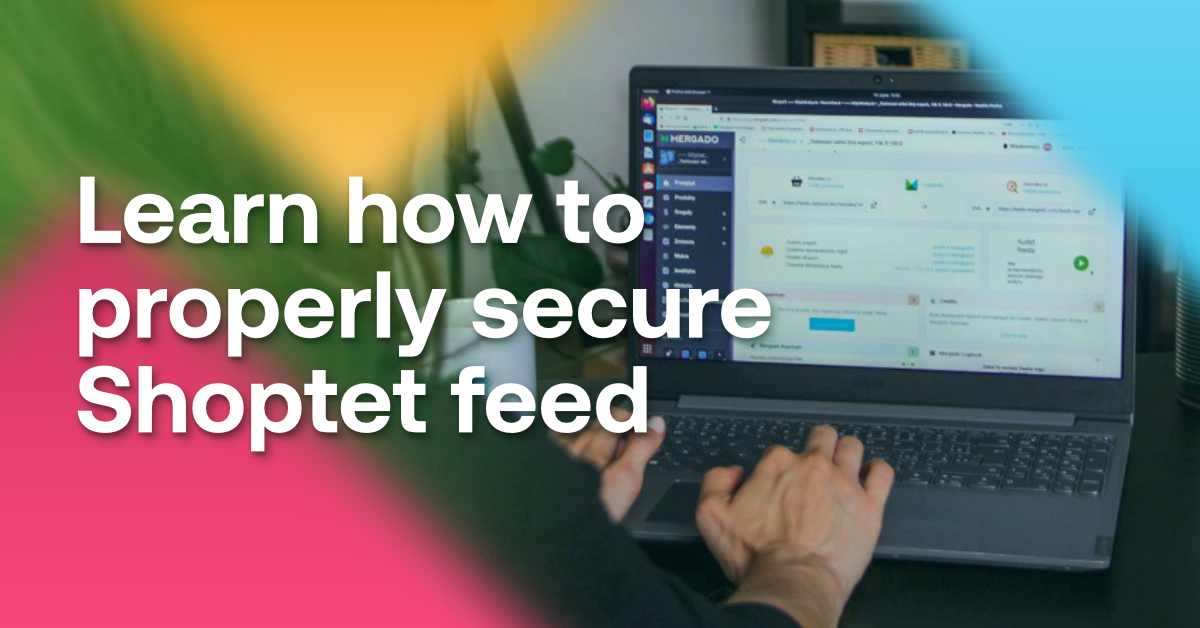In the first part of the article introducing Google Ads, we’ve told you that using them helps you attract more customers and bring the audience of your choice. Today we will show you how to use Google Ads together with Mergado. Mergado allows you to create several types of Google Ads campaigns. Its users can manage their Google ads comfortably from one place. Let’s introduce you each campaign.
With Mergado you can easily create several types of Google Ads campaigns
In connection with Mergado you can create Google Ads:
- DSA campaign
- Dynamic remarketing campaign
- Google Shopping campaign
DSA campaign
To target your ads Dynamic Search Ads use your website. They also help to fill in the gaps of your keywords-based campaigns. When someone searches on Google with terms closely related to the titles and frequently used phrases on your website, Google Ads will use these titles and phrases to select a landing page and generate a clear, relevant headline for your ad.
DSA feed specification
The data between your site and DSA is transferred using a CSV file. When selecting the information channel of the pages you use to target your ads, for DSA you have two options:
- Page URL: targeting web site
- Custom label: editing individual labels’ bids
How to do it in Mergado
In order to be able to advertise with DSA, you need to create a feed (for example by transferring it from some other feed, e.g. Google Shopping) in the “Google AdWords DSA” specification and then use this feed in Google Ads (see above).
We recently wrote about how to create DSA campaigns by using Mergado in DSA campaigns: target the right audience in Google with Mergado article.
Dynamic remarketing
Dynamic remarketing works by displaying ads for specific products to users who already viewed this particular item on your site.
Dynamic remarketing feed specification
You also need a feed in CSV format. All required and recommended elements can be found in the Support section clicking on the “Custom” section.
How to do it in Mergado
For advertising with dynamic remarketing, you also need to create a feed (you can also transfer it from some other feed) in the “Google AdWords Dynamic Remarketing” specification and then use this feed in Google Ads (see above).
Google Shopping campaign
Shopping campaigns help you promote your online and local inventory, boost traffic to your website or local store, and find better qualified leads. They show users a photo of your product, plus a title, price, store name, and more. These ads give users a strong sense of the product you’re selling before they click the ad.
Google Shopping feed specification
In Google Shopping ads, you work with an XML file. Specifications on how to format product data can be found in this link. Feed in this specification can also be used to create Facebook product ads.
How to do it in Mergado
Create a feed, this time in the “Google Shopping” specification, then use the feed in Google Merchant Center. The ads are created and set up in Google Ads. To properly link the Merchant Center and Google Ads, see The Complete Google Shopping Guide #1 — 1st and 2nd part.
Google is a global search engine number one. It offers countless opportunities to online stores. Choose the most appropriate of its services, combine them with each other, do testing and optimize your feed with Mergado. It makes it easy to manage your advertising from one place online. Do you still not use Mergado? So let‘s get started.