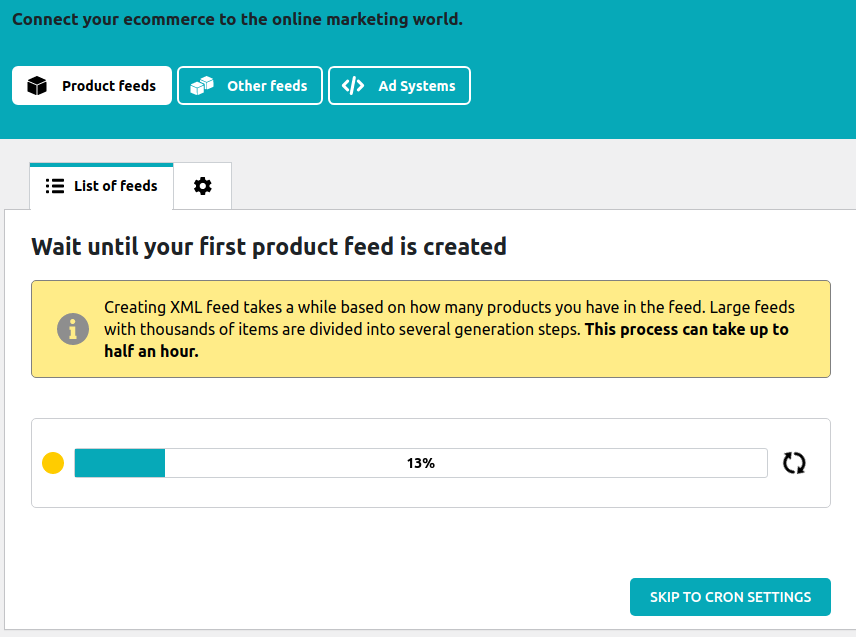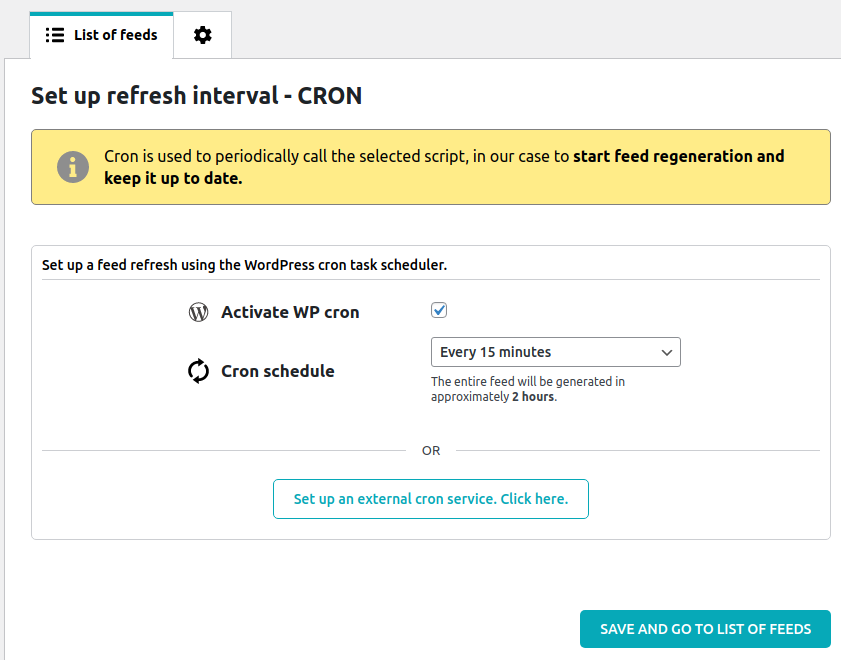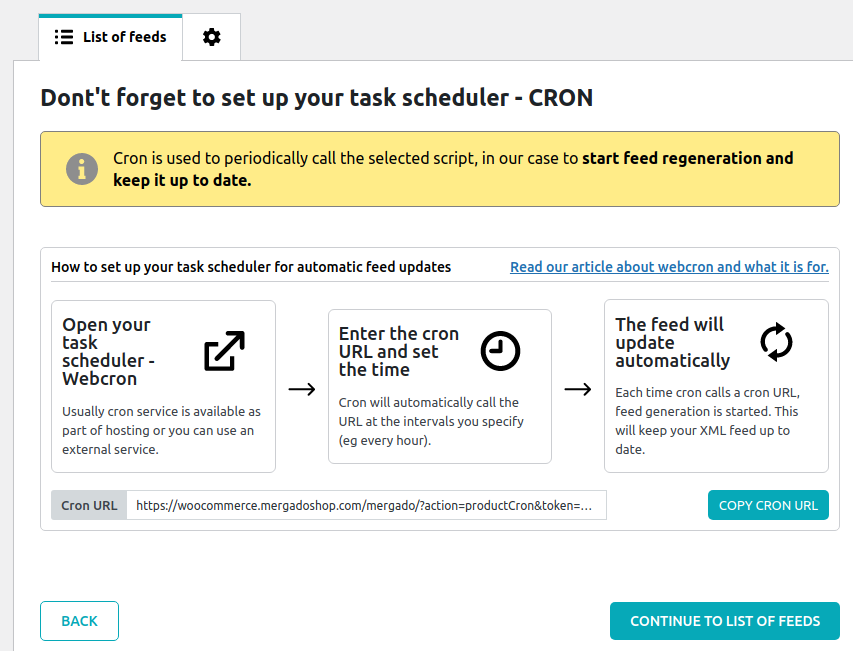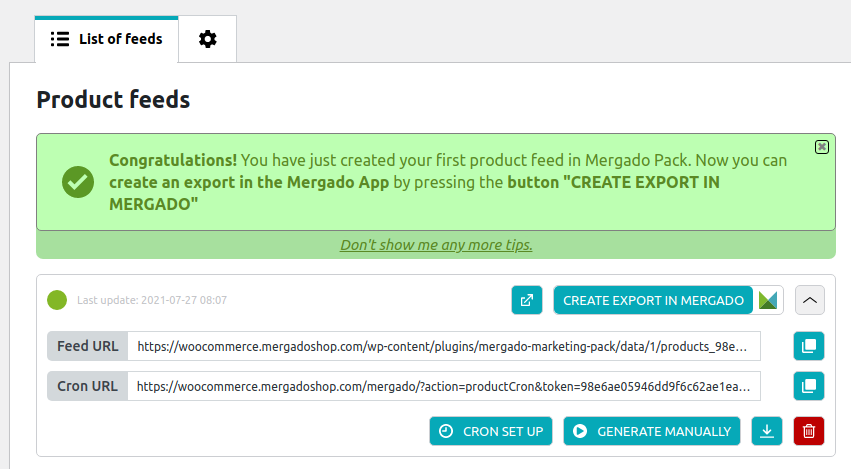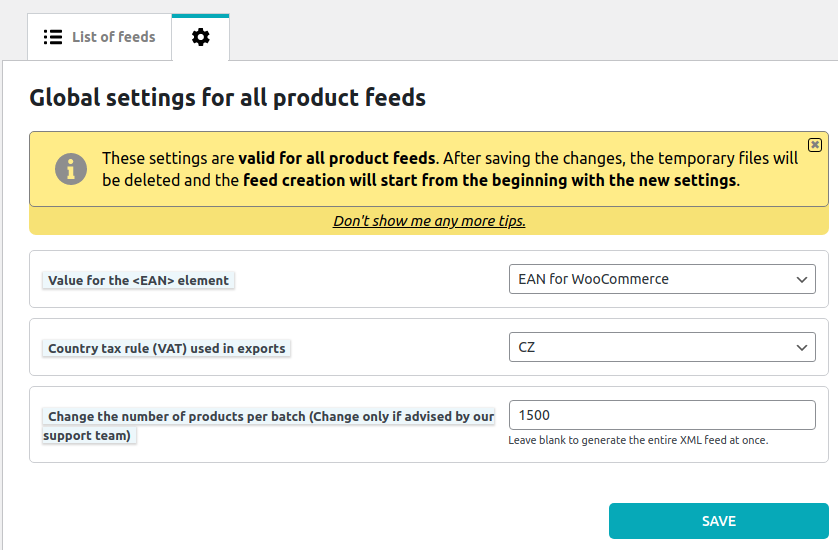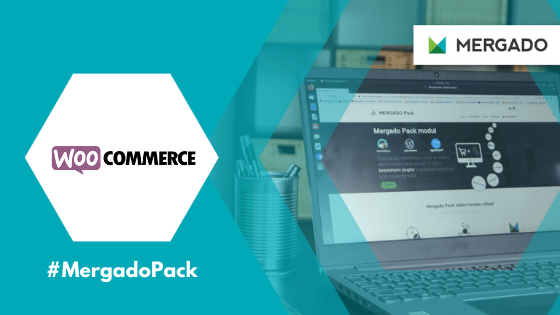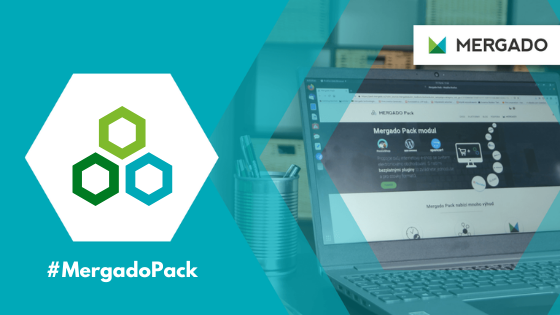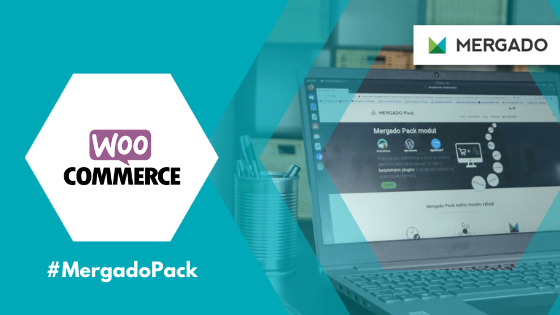The Mergado Pack plugin got enriched with further improvements. The settings and lists of feeds have gained a clearer arrangement. Another new feature is an automatic number of generated product recommendations. Let’s take a look at what the third version of the Pack is about.
Introducing the new Mergado Pack version. What does it offer to WooCommerce online stores?

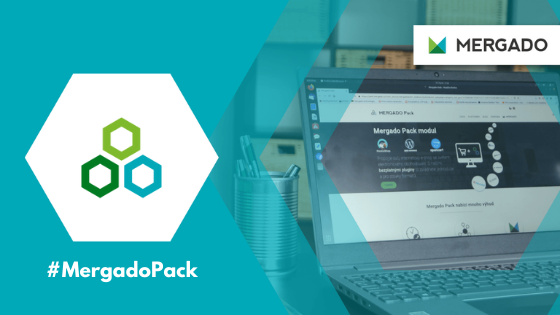
The Mergado Pack plugin got enriched with further improvements. The settings and lists of feeds have gained a clearer arrangement. Another new feature is an automatic number of generated product recommendations. Let’s take a look at what the third version of the Pack is about.
Test the new design of the Mergado Pack and let us know the feedback. Download it at this link in the Advanced Options and Development section.
What changes can you find in the latest Mergado Pack?
- All data regarding product feeds are now clearly separated in one place from the category feed and the others.
- We have modified the logic of batch generation. In the Pack interface, you can find an automaton that determines the most suitable number of products generated one in one step.
✅ New feature — fast redirection to creating a new export
The biggest feature of the redesign is the new button CREATE EXPORT IN MERGADO. The button with the Mergado logo redirects you to the Mergado Editor app wizard, where the module pre-fills the input address of your XML feed.
The new function immediately takes you to the Mergado without the need to manually copy and paste the feed URL.

✅ Discover the new plugin design
Older versions of the Mergado Pack included the Settings, cron, and XML feeds tabs. We currently gather everything related to a certain type of feed in its environment.
You can find here:
- product feeds
- feed categories
- analytical feed
- Heureka availability feed
The first time you start creating a feed, a wizard awaits you to help you go through the setup process step by step:
1. After loading the wizard, the whole feed is generated.
2. Once the entire feed is generated, the wizard will guide you to set up the cron service. It is used for automatic feed update.
3. In the WooCommerce plugin, you can choose whether to use the internal WP Cron. The PrestaShop module only offers the option of setting up an external cron.
Are you wondering how crons work? Learn more about feed automation assistants on our blog.
4. After the initial feed generation and cron setup, you get to the Feed List, where you can find:
- details of individual feeds
- the current state represented by a colored traffic light
- feed and cron URLs
- download links
- opening and deleting a feed
- links to manual regeneration
- cron service settings
✅ Get to know the feed status traffic light and alerts
For faster orientation about the status of your export, we have added a colored feed traffic light.
- If the feed is marked with a red light, it has been deleted or has not yet been generated.
- If you see an orange light, its generation has already begun, but the feed is not yet completely generated.
- Green light represents the generated feed, which has its URL address, and you can continue working with it.
Next to the color ring with the status of the feed, you can find the last date and time of its regeneration. In the case of orange and the percentage for which it is complete. If the created feeds have not been updated in the last 48 hours (e. g. due to inefficient cron calls), the plugin will notify you with a red notification.
✅ What the Settings tab contains
We have moved all the details of the product feed to the Settings tab (gear icon). The individual options differ depending on the e‑commerce platform. What can you find in the WooCommerce plugin?
- If you use one of the lists of supported external plugins to add the EAN code to the product, Mergado Pack can recognize it and export it to the product feed. If you have more than one of these plugins installed, in the Settings tab, you can choose which one to use for the EAN value in the feed.
- If you own an online store and sell abroad, you deal with various types of taxes. The second line in Settings allows you to choose which tax rate will be used in the feed.
- The third option represents the number of items generated in one feed creation step. We recommend that you do not change this number. The plugin itself recognizes which settings are most suitable for your store during the initial generation.
✅ How the feed generator works
With the number of products (including variants) in the thousands, it is better to divide the feed generation process into several steps in smaller parts. The whole process is more stable and faster.
In the new version, Mergado Pack has acquired a machine that recognizes how many products you have in the store.
- If there are less than 1,500, it will try to generate the whole feed at once.
- If an error occurs during generation (e. g. due to insufficient time to run PHP script), or you have more than 1,500 products in the store, the machine will divide the generation into several steps.
- During generation, the number of items in one step is gradually reduced until the whole process is error-free and the feed is complete. The plugin will store this number and use it as the initial number of items in one generation step.
- If you overwrite this number in Settings, an error may occur the next time it is generated. On the second attempt, the machine starts searching for the optimum dose size.
We are constantly adapting the Mergado Pack to user requirements. Test the new design and let us know how you work with it. You can download the current version of the WordPress plugin with WooCommerce simply at this link in the section > Advanced Options > Development Version
Read more:

Petra Marková
With her melodious Slovak language skills, copywriter Petra takes care of the Slovak market. She texts, blogs, translates and passionately creates content on social networks. And when she’s not looking for the right words, she dedicates time to her residential jungle, baking, cafes, or traveling.