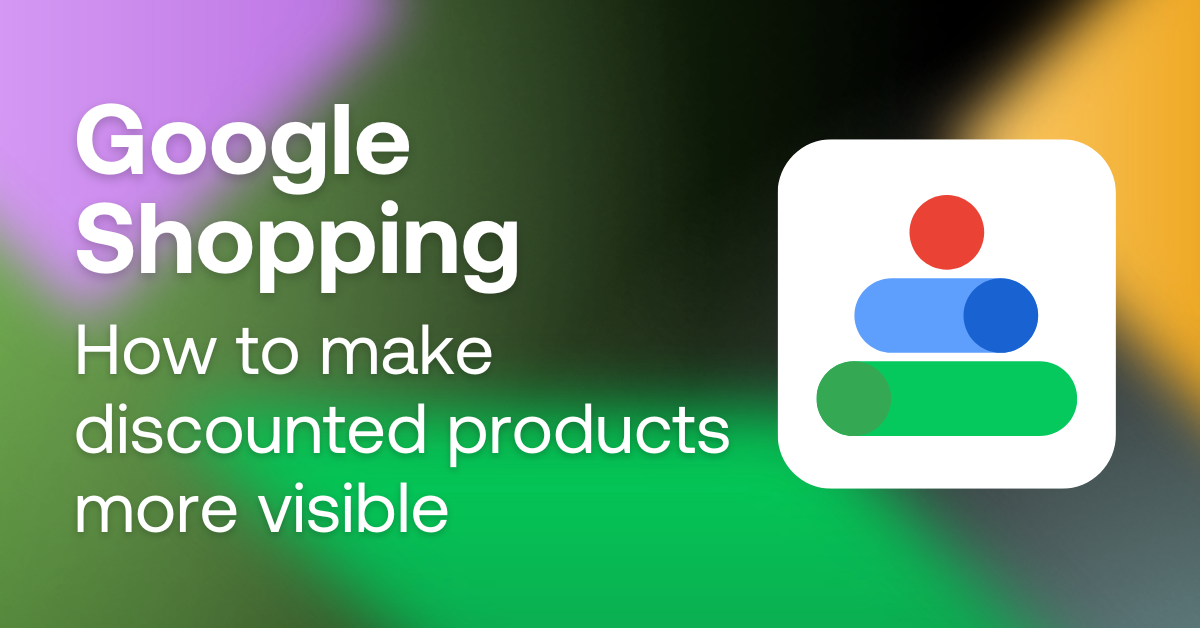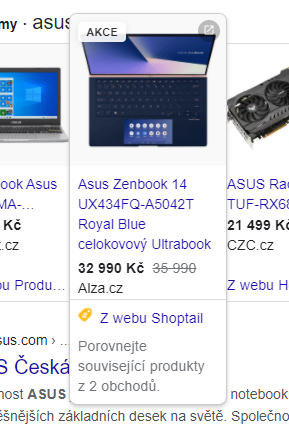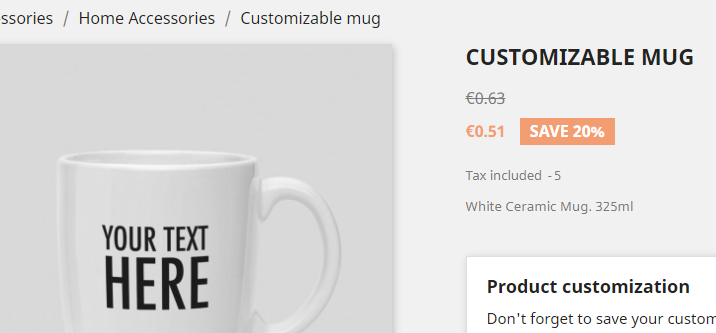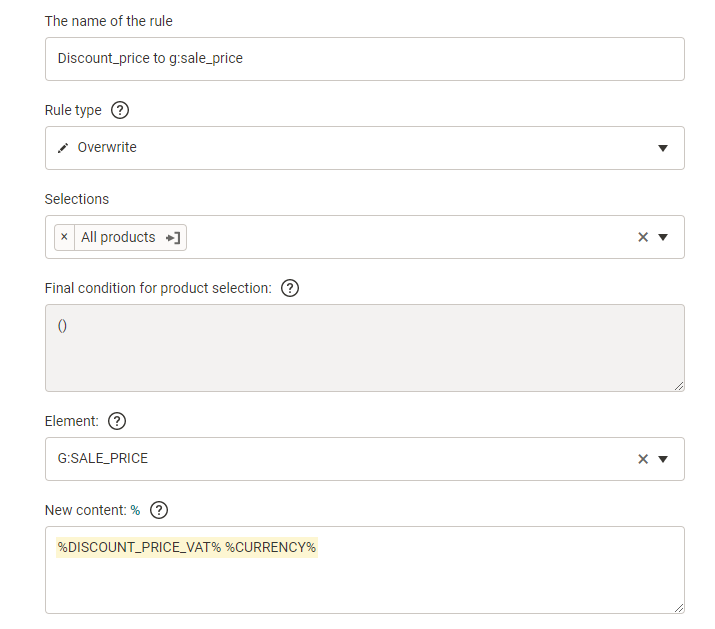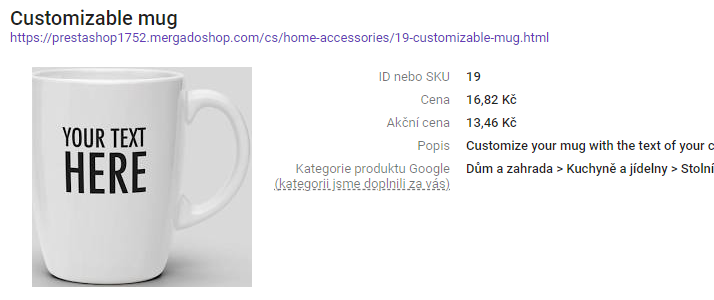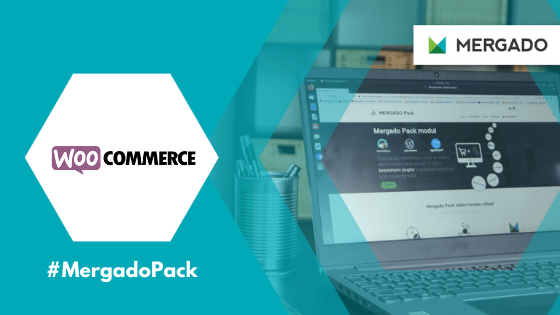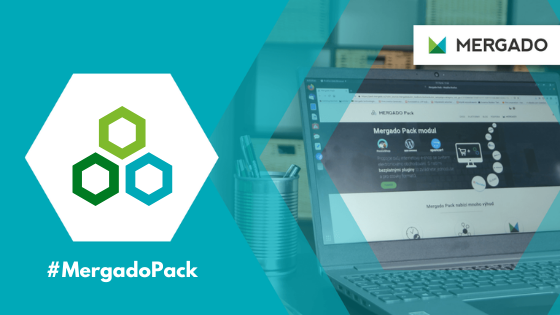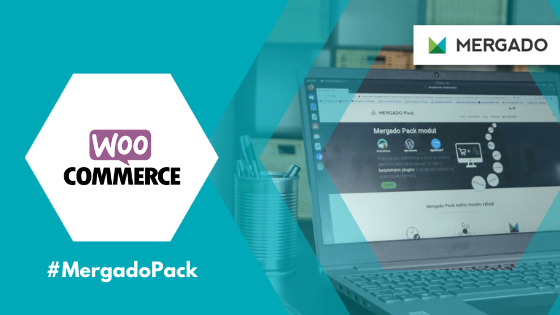Take advantage of the discount tag on Google Shopping
Google Shopping offers the use of several types of labels to help you highlight products in search results for Shopping campaigns. Google calls them “annotations”. To view the Discount annotation, you must place the following elements in the Google Merchant Center feed:
- g:price with the original price of the product
- g:sale_price with the price of the product after the discount
- Optionally, you can add the sale_price_effective_date element, which limits the special price only to a particular time range (without this element, the special price will be displayed as long as it is visible in the feed).
Also, you must meet several conditions:
- The base price for the last 200 days must be charged in at least 30 days.
- The base price must be valid.
- The discount price must be lower than the base price.
- The discount from the base price must not exceed 5 to 90%.