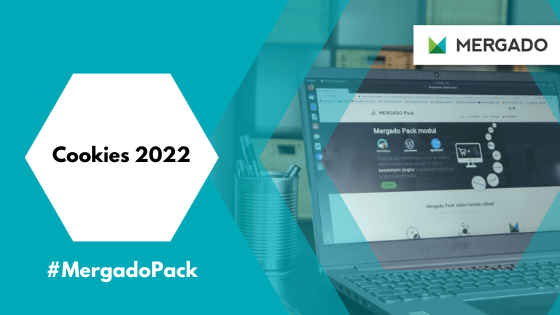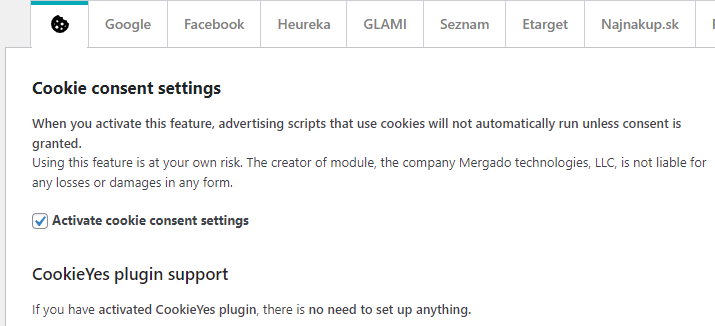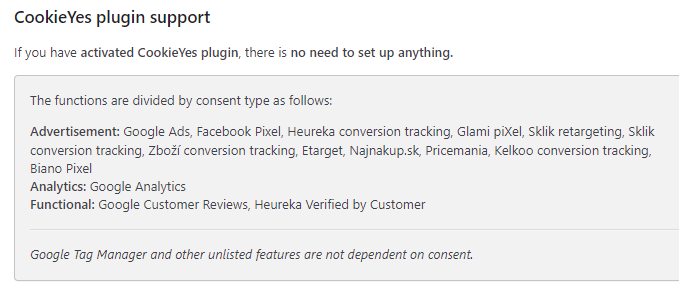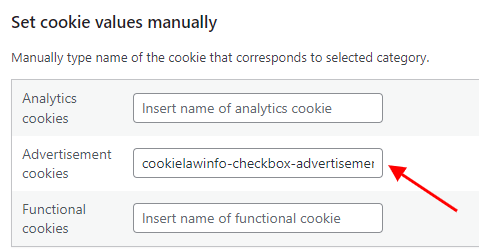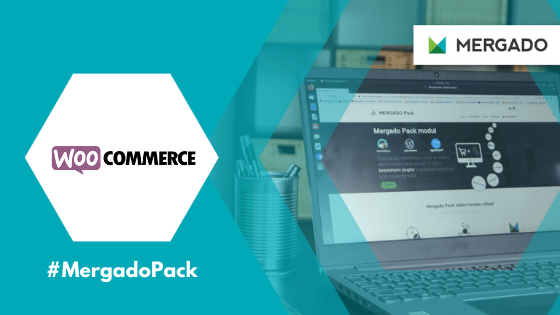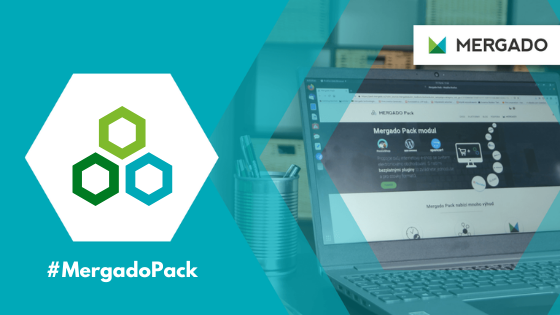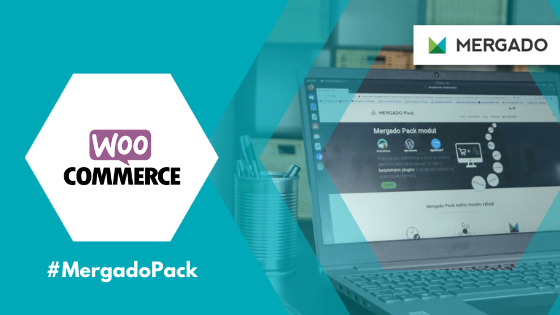Prepare your website for the amendment to the Electronic Communications Act for 2022. It regulates the conditions for the use of cookies and other technologies that store data in the user’s device. For users of the Mergado Pack WooCommerce plugin, we have written instructions on how to solve it comfortably.
What exactly does it mean?
- Consent to the use of cookies must be made in the active opt-in form, i. e. it must be based on the user’s action.
- It will not be possible to use analytical tools without it.
- Consent must not be enforced by blocking access to the site or other complications in its use to force the user to give it.
- Giving consent should be as simple as revoking it.
How to solve everything if you use the Mergado Pack for WooCommerce
Using the CookieYes plugin
We have added the CookieYes | GDPR Cookie Consent & Compliance Notice (CCPA Ready) plugin support to simply deploy the cookie bar. It is probably the most widely used plugin for deploying so-called “cookie” bars and creating your WordPress by personal data processing regulations. Even in the free version, it offers many features that are useful for smaller websites and online stores. The plugin is intuitive and has quality documentation.
After the initial setup of the CookieYes plugin, there is no need to do anything for integration with MP. Mergado Pack recognizes if the CookieYes plugin is active. And the functions using the storage of cookies will work according to the consent to their use.
Dividing plugin functions into tracking categories
To be able to use the cookies of the individual functions of the Mergado Pack plugin according to the type of consent granted, we have divided them into categories as follows:
- Advertising — Google Ads, Facebook Pixel, Heureka conversion tracking, Glami piXel, Sklik retargeting, Sklik conversion tracking, Goods conversion tracking, Etarget, Najnakup.sk, Pricemania, Kelkoo conversion tracking, Biano Pixel
- Analytical — Google Analytics
- Technical — Google Customer Reviews, Heureka Verified by Customer
The Google Tag Manager and other services not listed here are not subject to any consent.
As soon as the user grants or does not give consent using the CookieYes bar, information on the consent status for each category is saved. When you press any button that updates the visitor’s consent, the status of the ad scripts is automatically run or updated. Therefore, you do not have to reload the page to start the services.
Using the 3rd party plugin
If you use another plugin to implement the cookie bar, you can integrate it with the Mergado Pack features. The plugin must store cookies with the values of the granted approvals for individual categories. In the MP administration, in the Cookies tab, you then set the corresponding cookie name for each category.
For example:
The plugin stores cookies in the user browser
- titled “cookielawinfo-checkbox-advertisement”
This information indicates whether or not the user has given his consent to the use of advertising cookies.
Follow the same procedure for the other categories.
Solution via GTM
The last option is to completely bypass the built-in MP functions and use Google Tag Manager to implement all scripts, including the cookie bar. The advantage is that you have full control over the tags that run on your website and the fact that GTM allows you to activate the Consent mode function, which greatly simplifies the work of granting consent to the use of cookies. The disadvantage is the higher technical and time-consuming.
You can implement Google Tag Manager on your website using the Mergado Pack plugin. Including the data layer in the specification for extended e‑commerce.
If you already use GTM to deploy ad scripts (such as Google Analytics, Facebook Pixel, etc.), you have a much simpler job. You can choose some external service to provide consent management (cookie bar) and implement it into the site using GTM.
You can choose, for example, the CookieHub service, which has a very nicely designed help. You can either use the trigger deployment method (Rules) or use the mentioned Consent mode — here is how.
If you use the Consent mode option, we recommend activating the “Enable consent settings overview” option in the GTM container settings, which will give you an overview of the tags and the consent categories assigned to them. In the report, you can see which of them do not yet have a consent category set, and you can edit them immediately.
Deploying cookie bars will be an important task with the arrival of 2022. Many aspects of it are likely to change and refine. Therefore, we urge you to review additional materials for setting up specific advertising services that you use on the site, as well as legal requirements related to personal data protection.

Discover Mergado Pack for WooCommerce
- export product feeds easily and convert them into hundreds of formats
- connect your WooCommerce with the ecommerce world from one place
- free tool for implementing advertising services and plugins