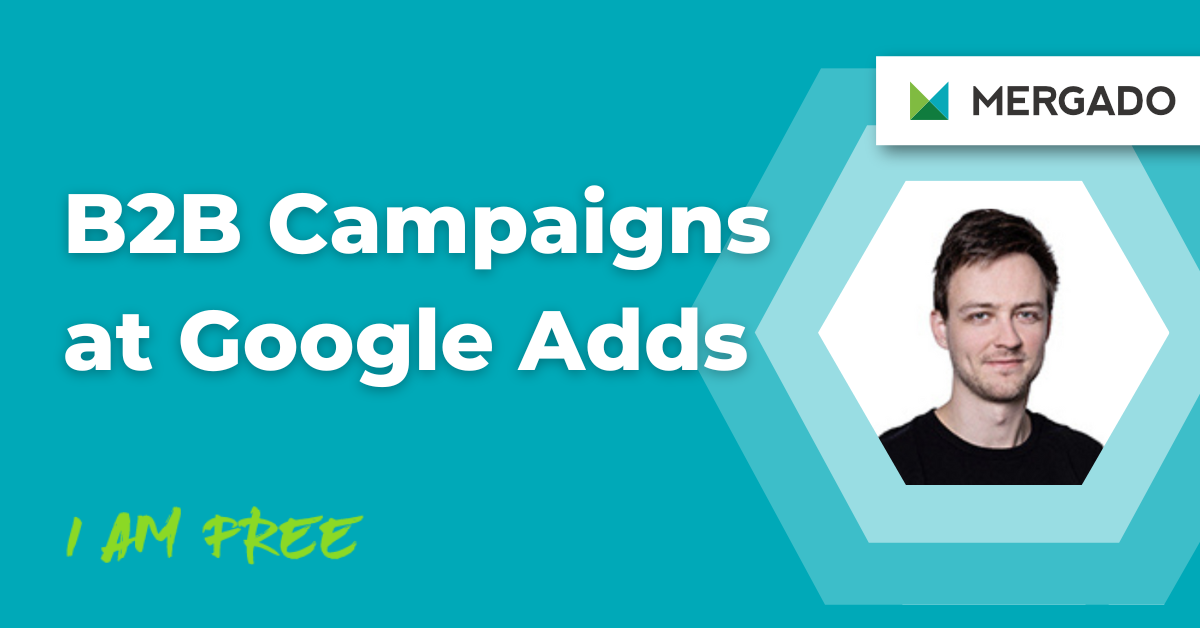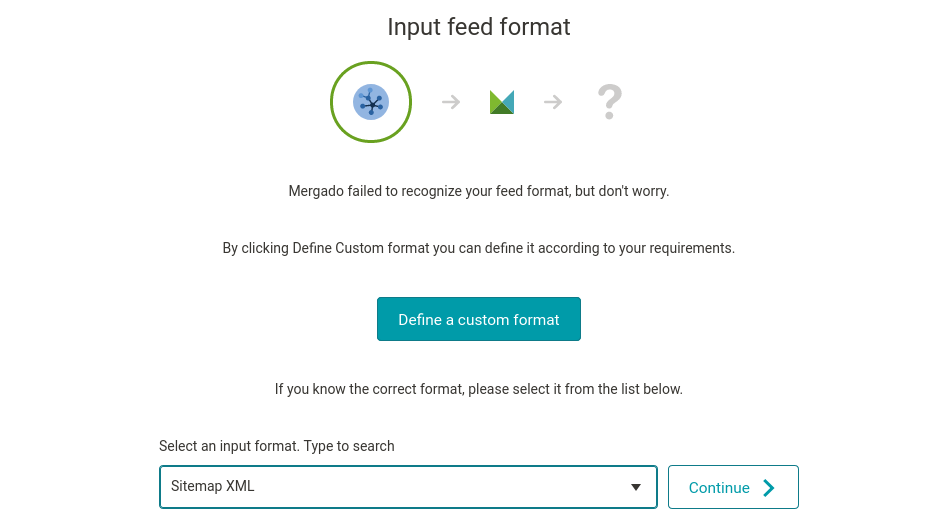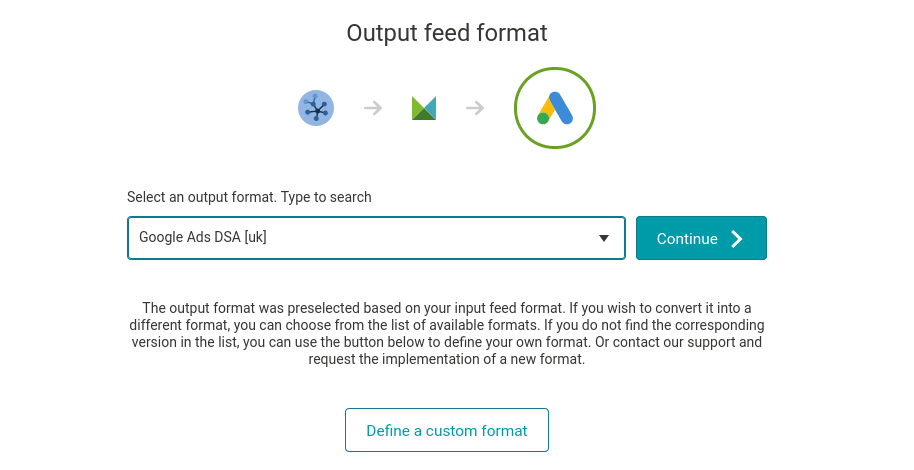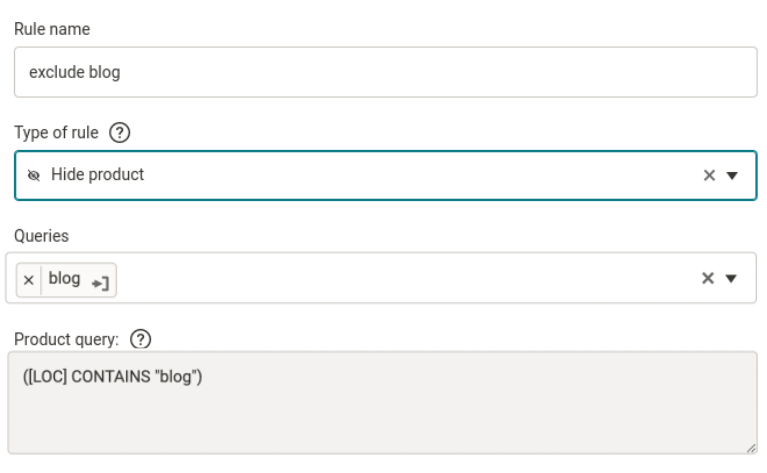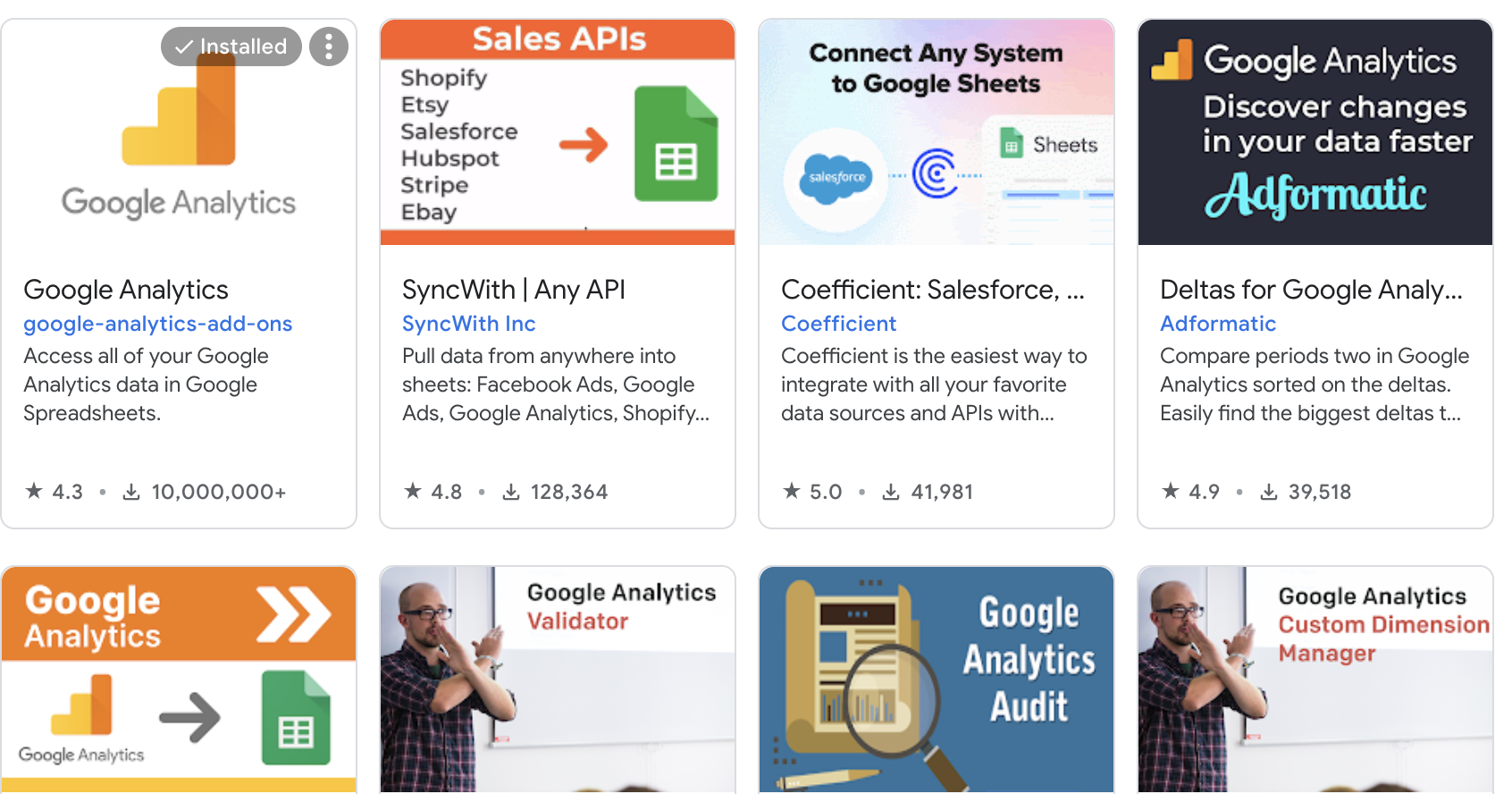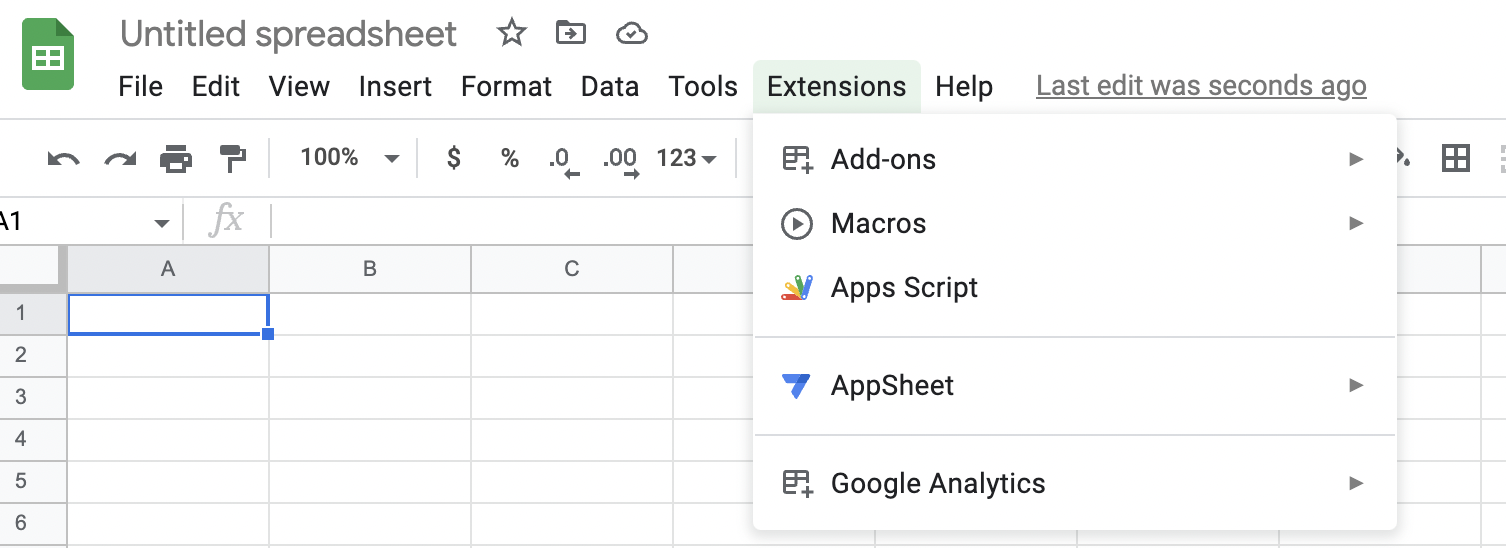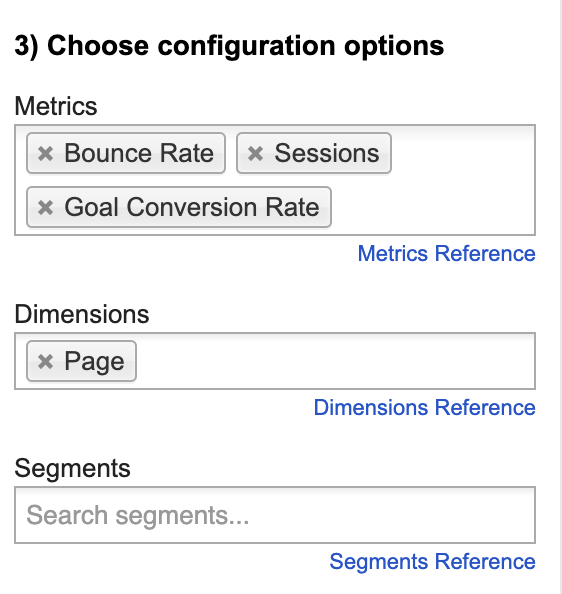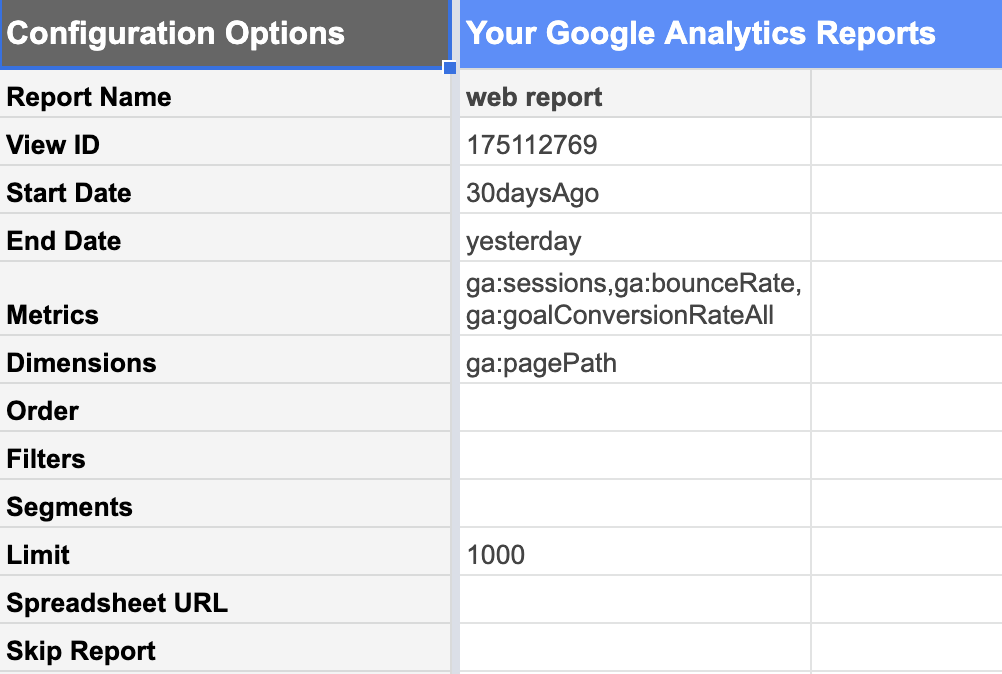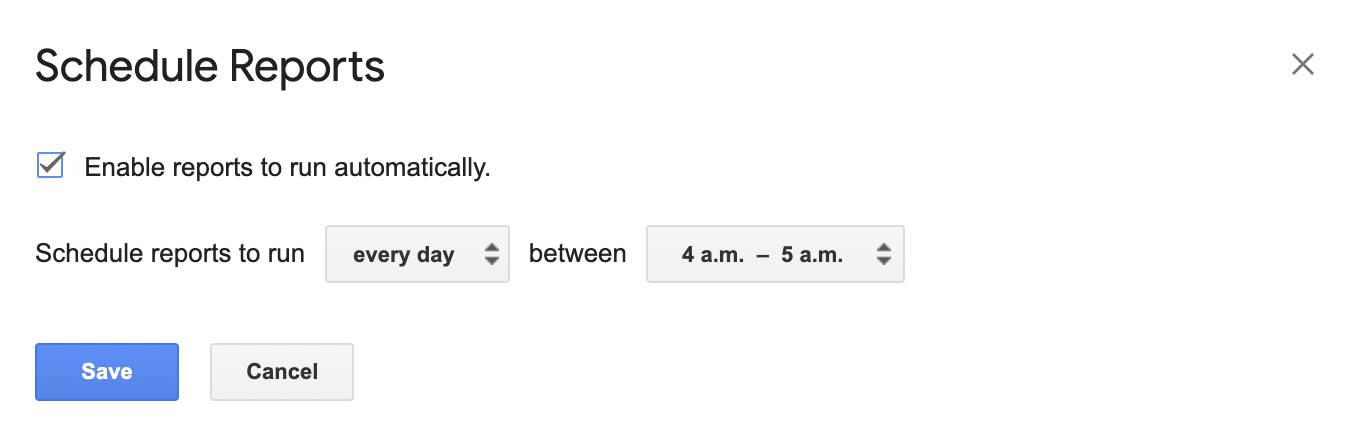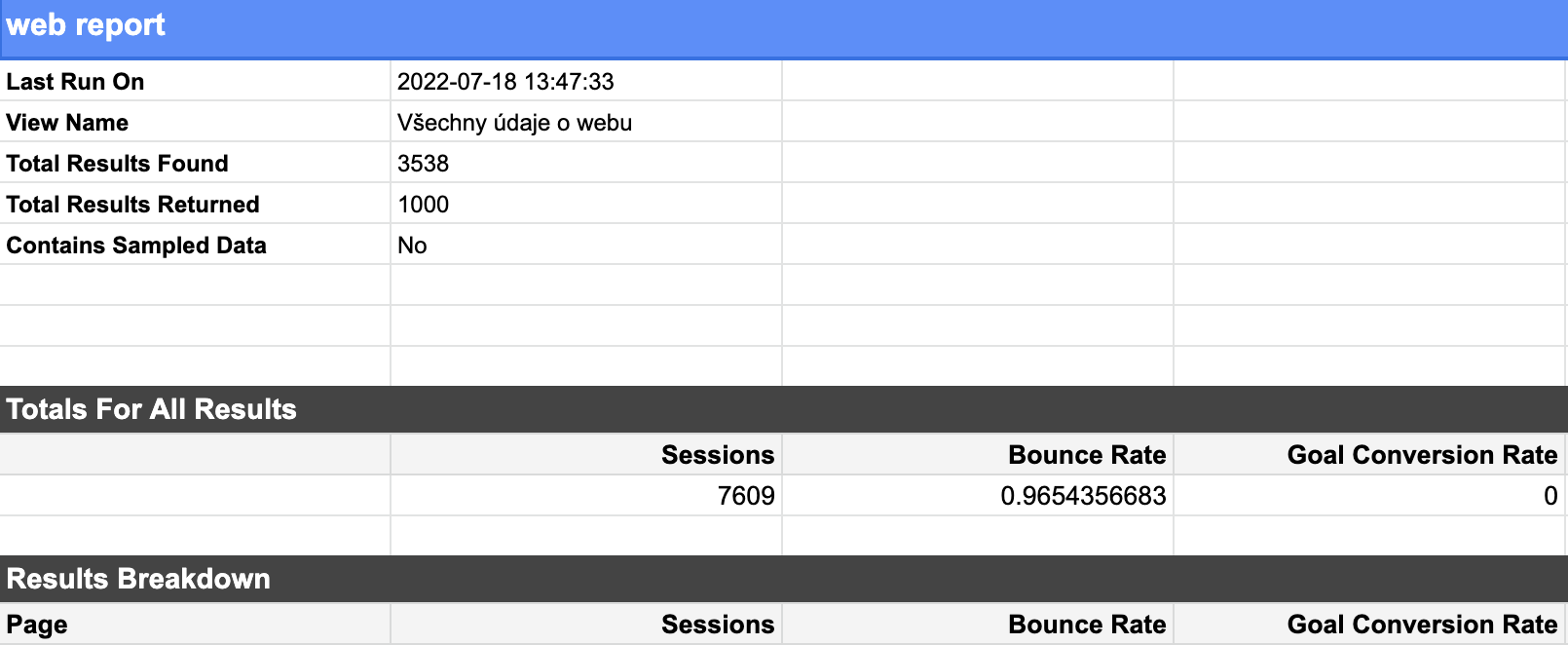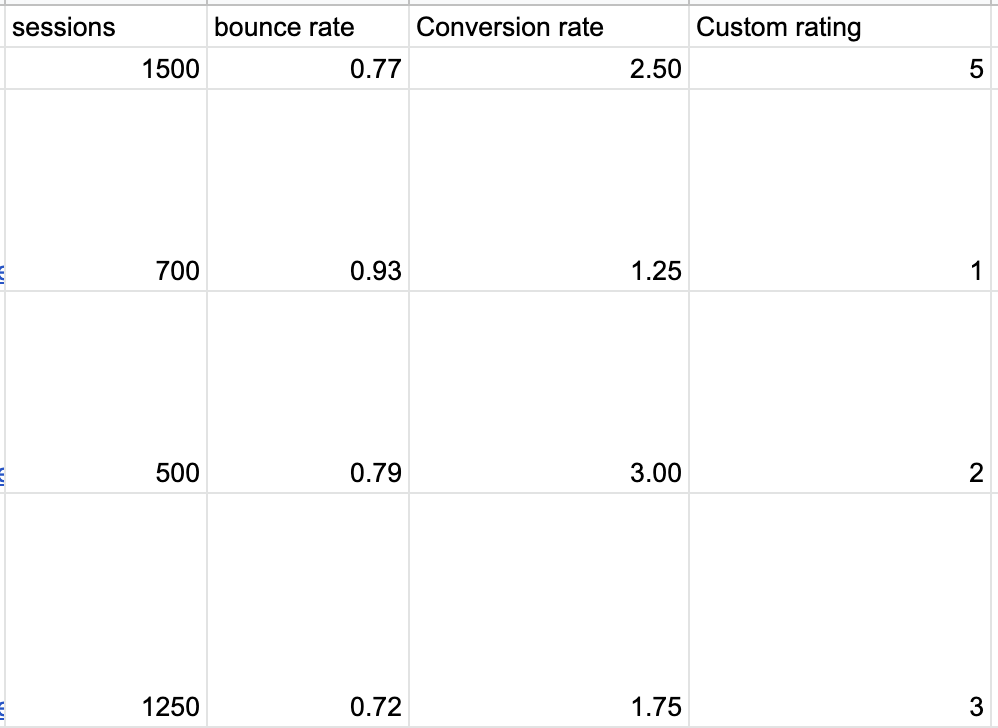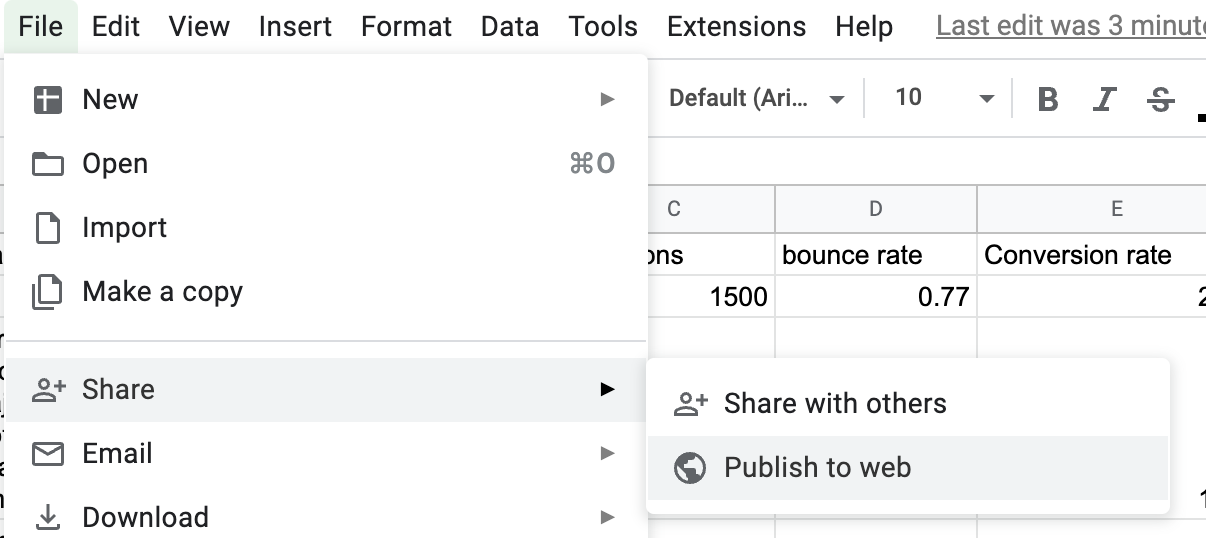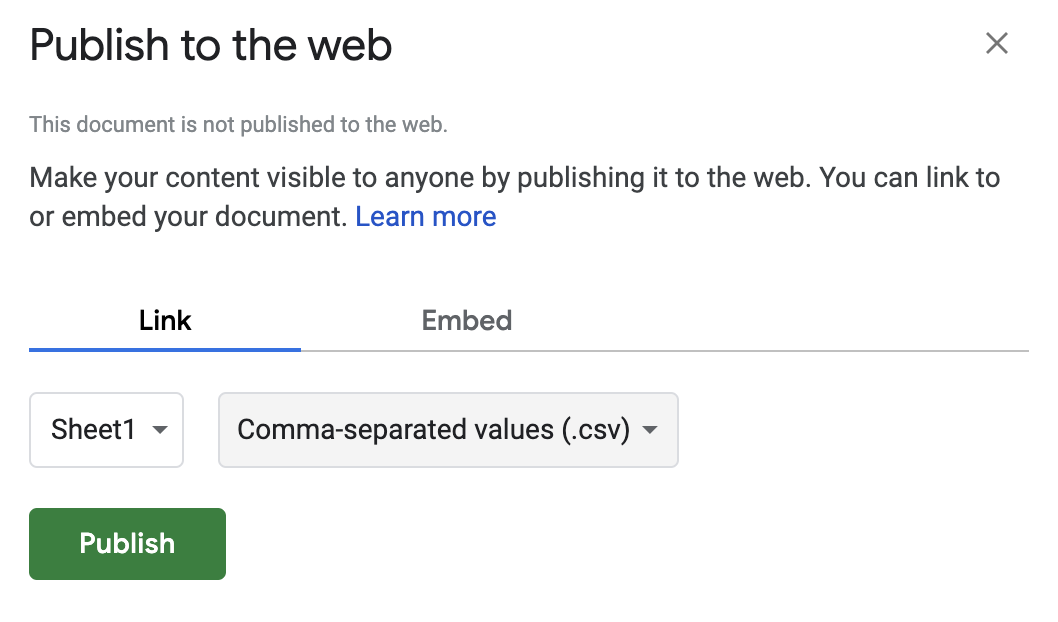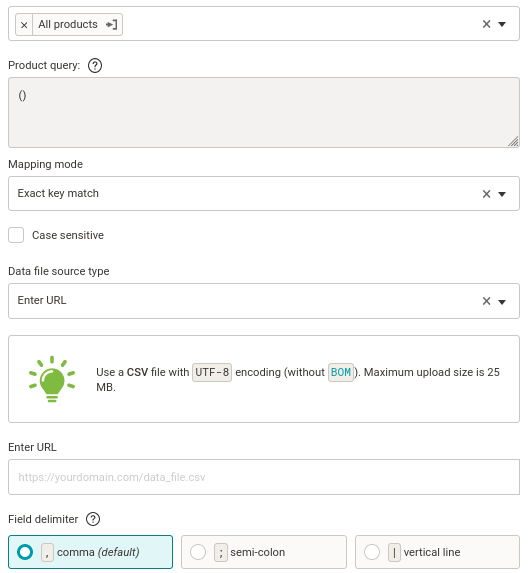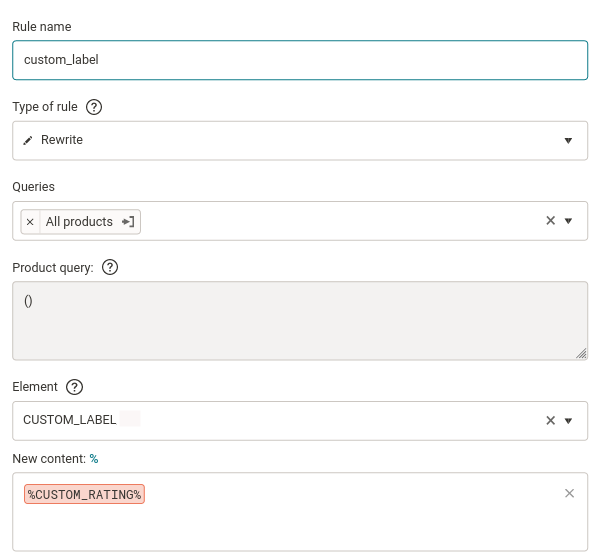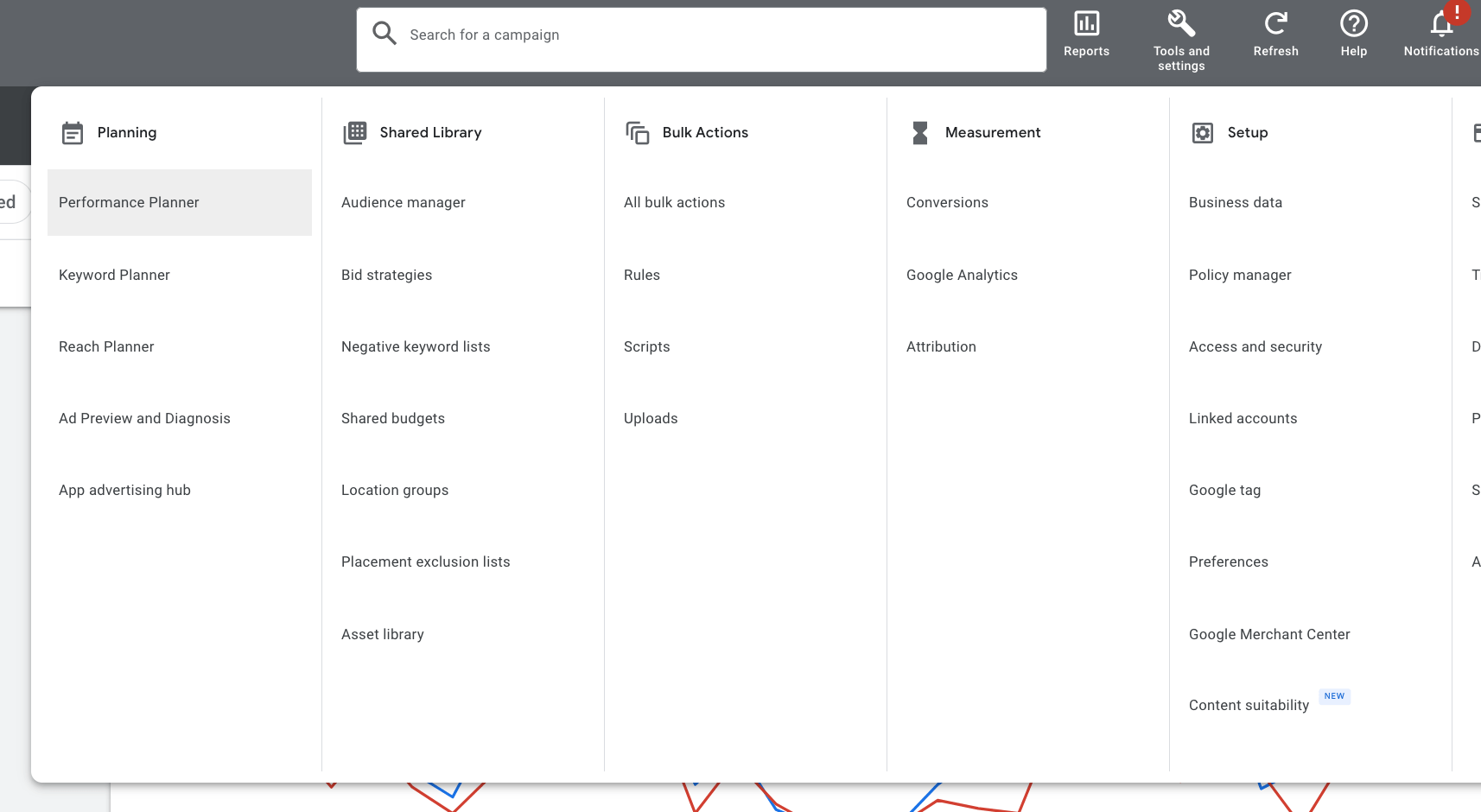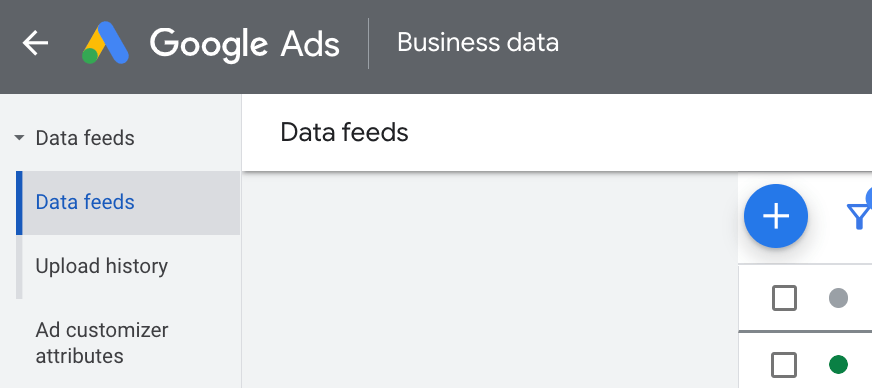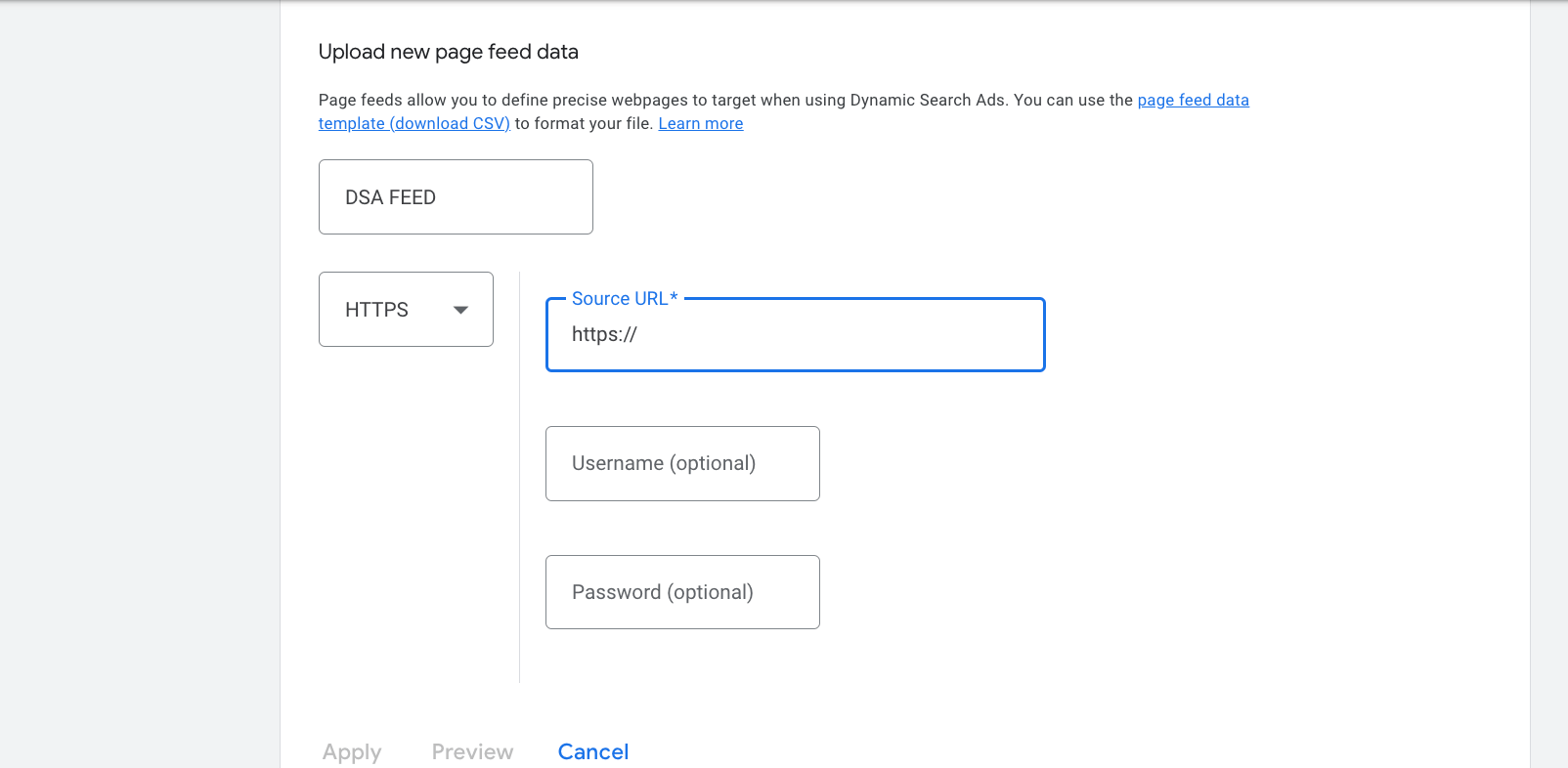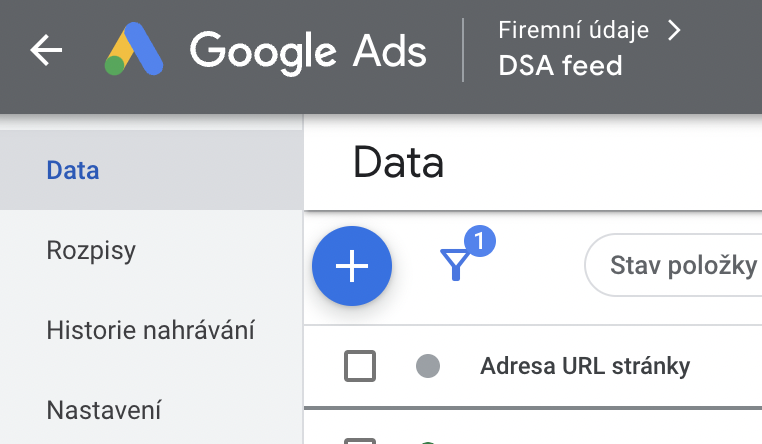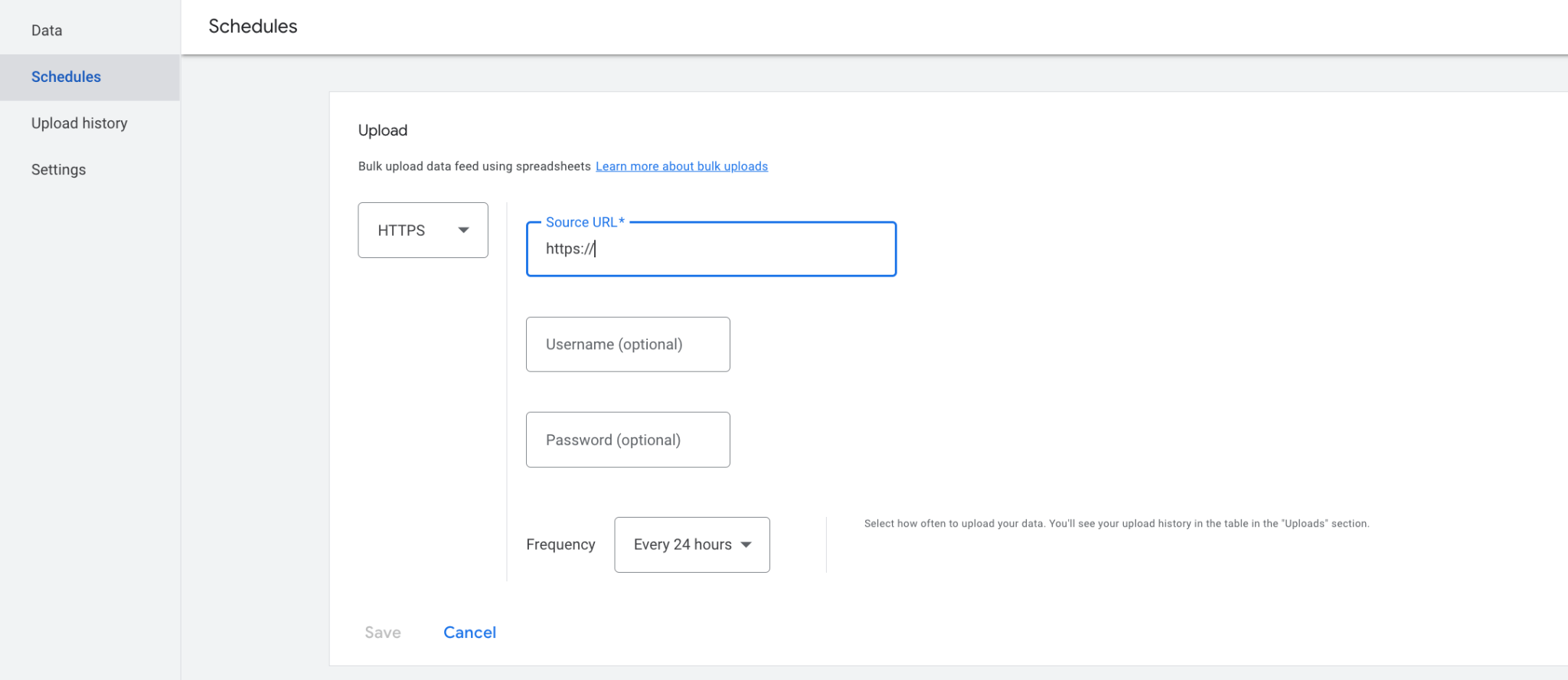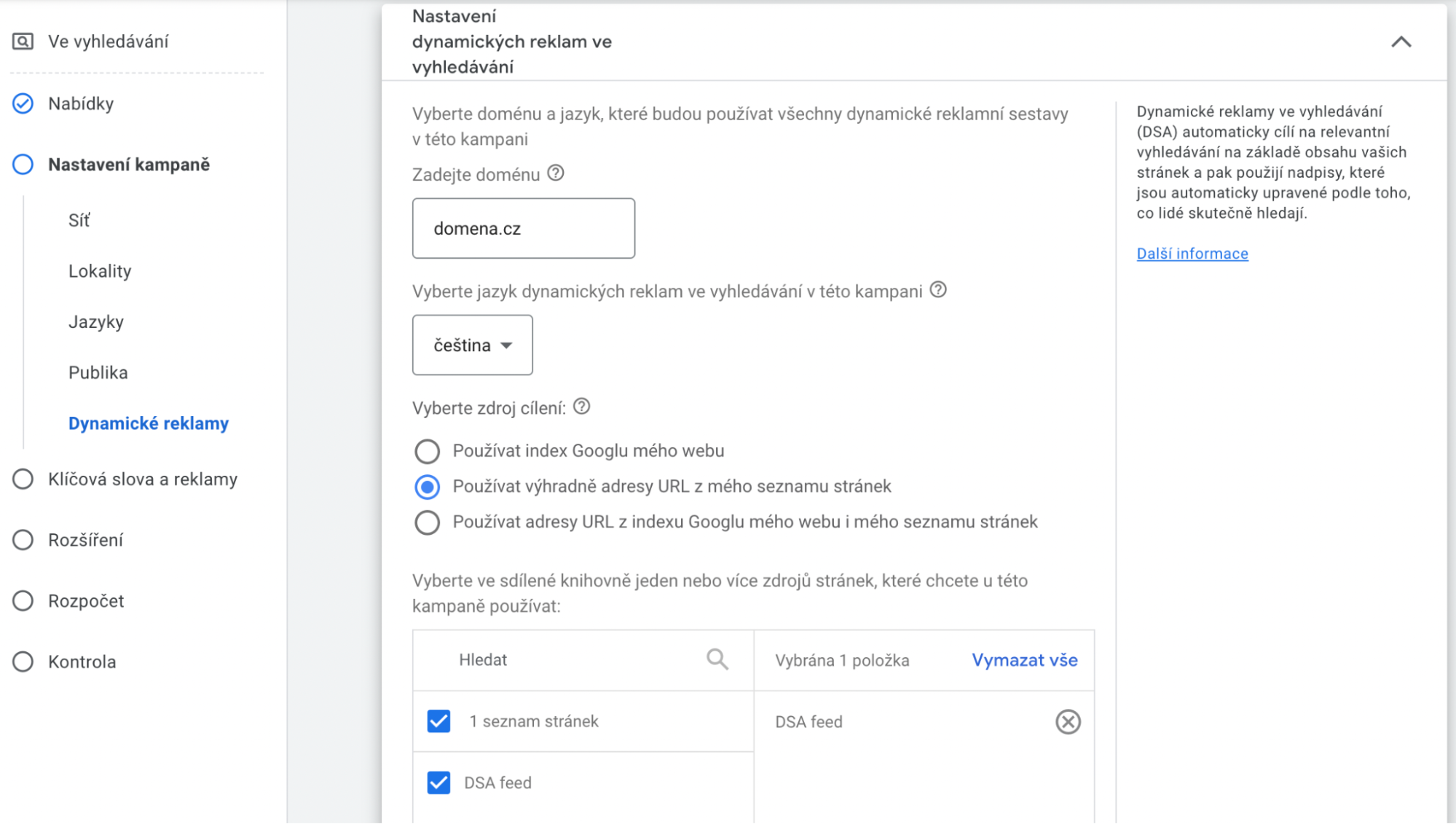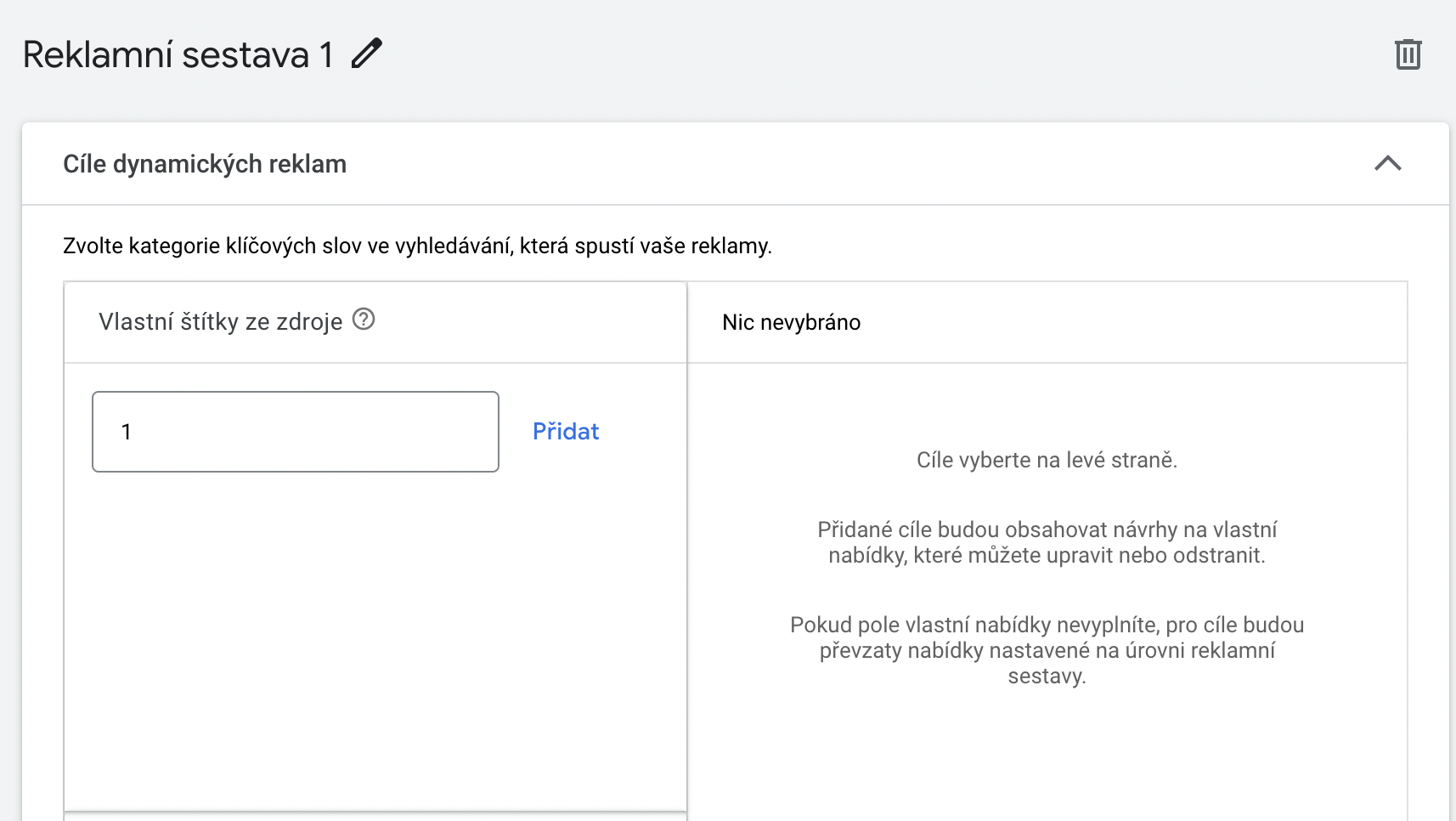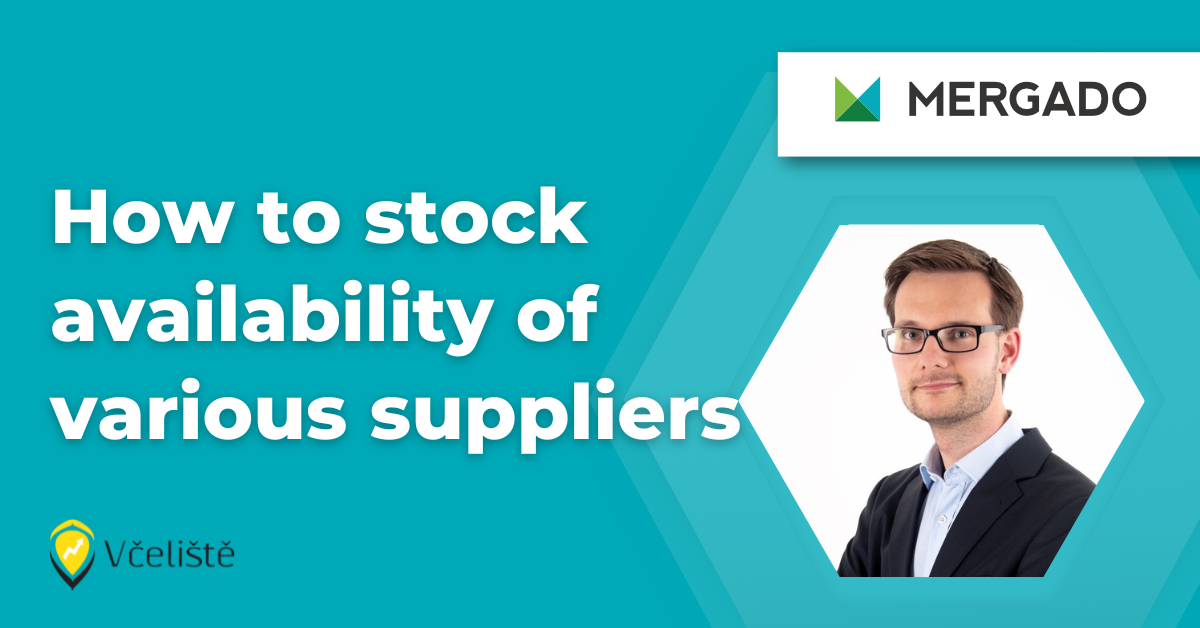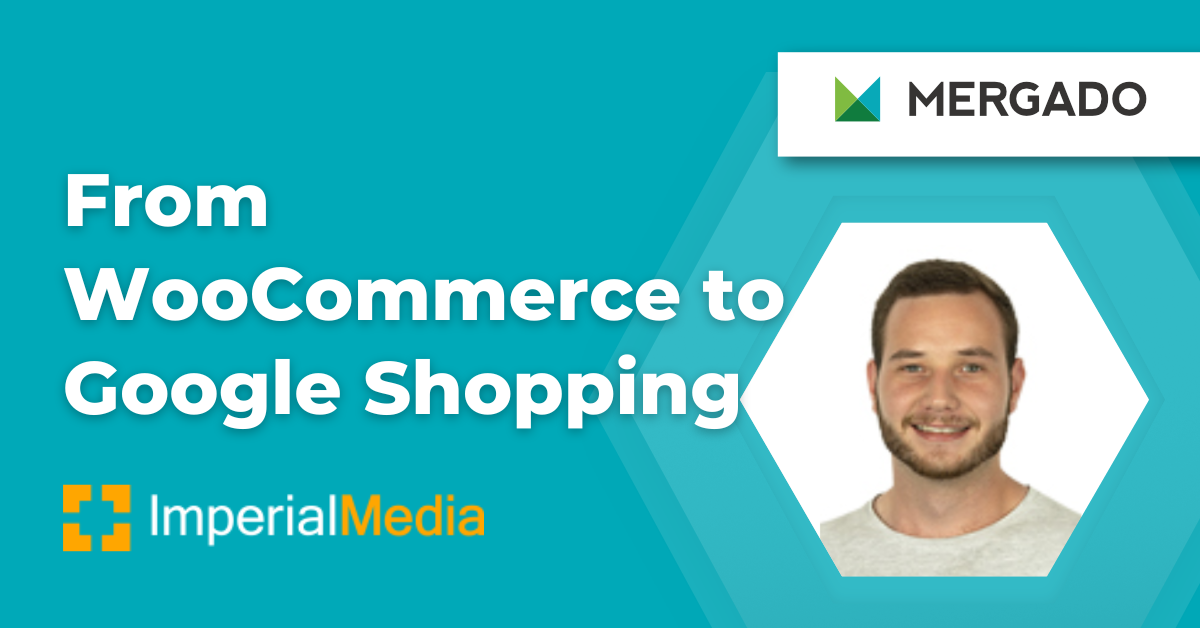What’s next with the campaign
In this particular case, I have divided the web pages to 5 categories, meaning I have 5 separate compilations by which I may follow the performance progress. The more significant the category is, the more I am willing to pay for advertisement.
Though this process is fully automated, it’s highly recommended to validate results and the whole process, too. Absolutely crucial is the influence of the rule which divides the web pages to certain categories. In case the 3rd category gets more sufficient results than the 1st category, then we need to make sure the query is done by the correct logic. We also may have issues with the performance itself. In that case it’s recommended to double check the rule for category and also verify, if you do not overpay for the click through.
Advices, tips and tricks
Test it!
I recommend creating A/B tests, where you’ll compare results between bidding and aiming for CPA (price for conversion). If you’re capable of assigning the value of conversion, feel free to work with tROAS, too.
But do not limit your effort to bidding only. Work with the wording of advertisement and its extensions.
Don’t forget to test your formula for sorting of web pages to categories. It’s possible you won’t get the desired result with the first try. As you are allowed to have several exports from MERGADO please pay attention to defined search inquiries among the campaigns so they do not exclude each other.
Optimize!
The correct setting through the whole process of automatization is absolutely crucial. It is therefore necessary to continuously evaluate the results and amend partial steps until all settings are optimal.
You may perform the optimization on the level of formula, MERGADO or your Google account. E.g., you may add more categories in order to ensure a higher level of segmentation. On the level of Google, you may change the targeting, regions, equipment, price for click through, etc.
Extra tips and tricks
From time to time you might need to intervene manually. For this purpose, create the ‘extra custom label‘ at MERGADO. Via this tool you may exclude specific web pages and assign to them preferred advantage, or fully exclude them.
Do not settle with centralization of two sources only. Add the CRM data with performance for particular services. By that you may for example optimize the seasonal preference.
In case the demand has risen due to market changes you may as well apply the scales for your campaigns.