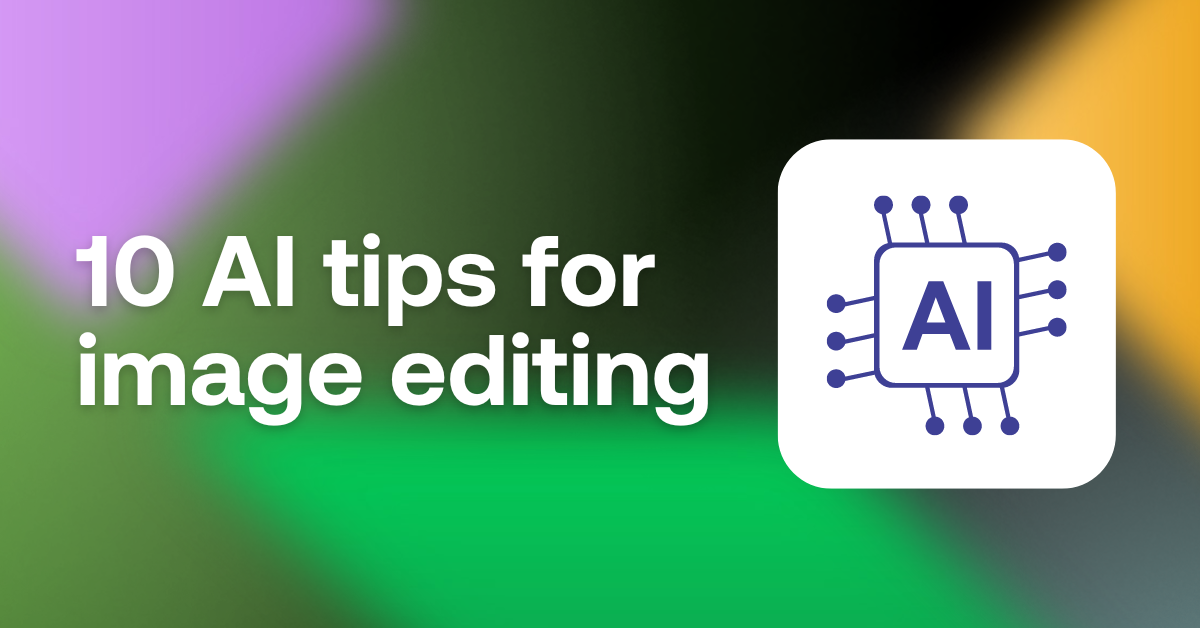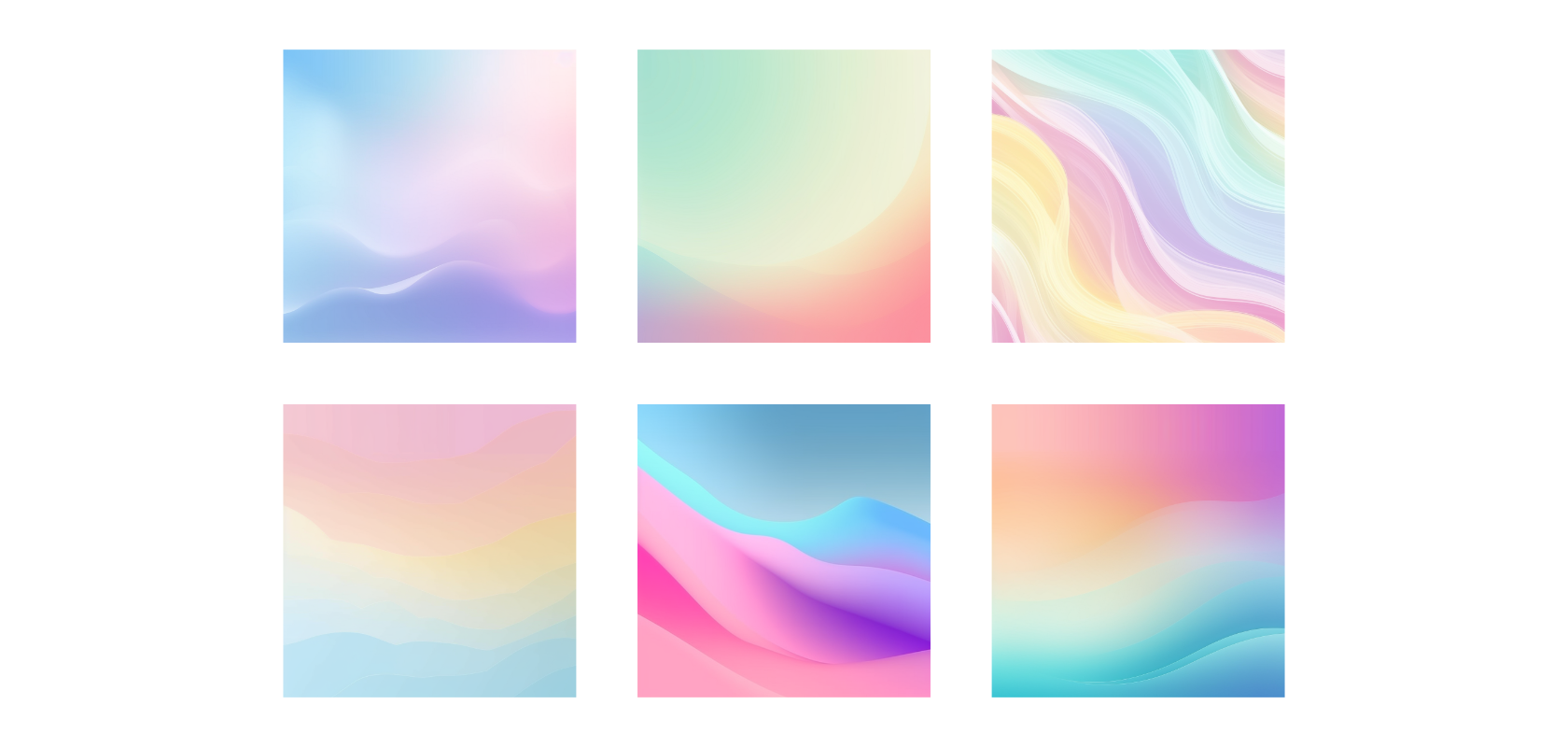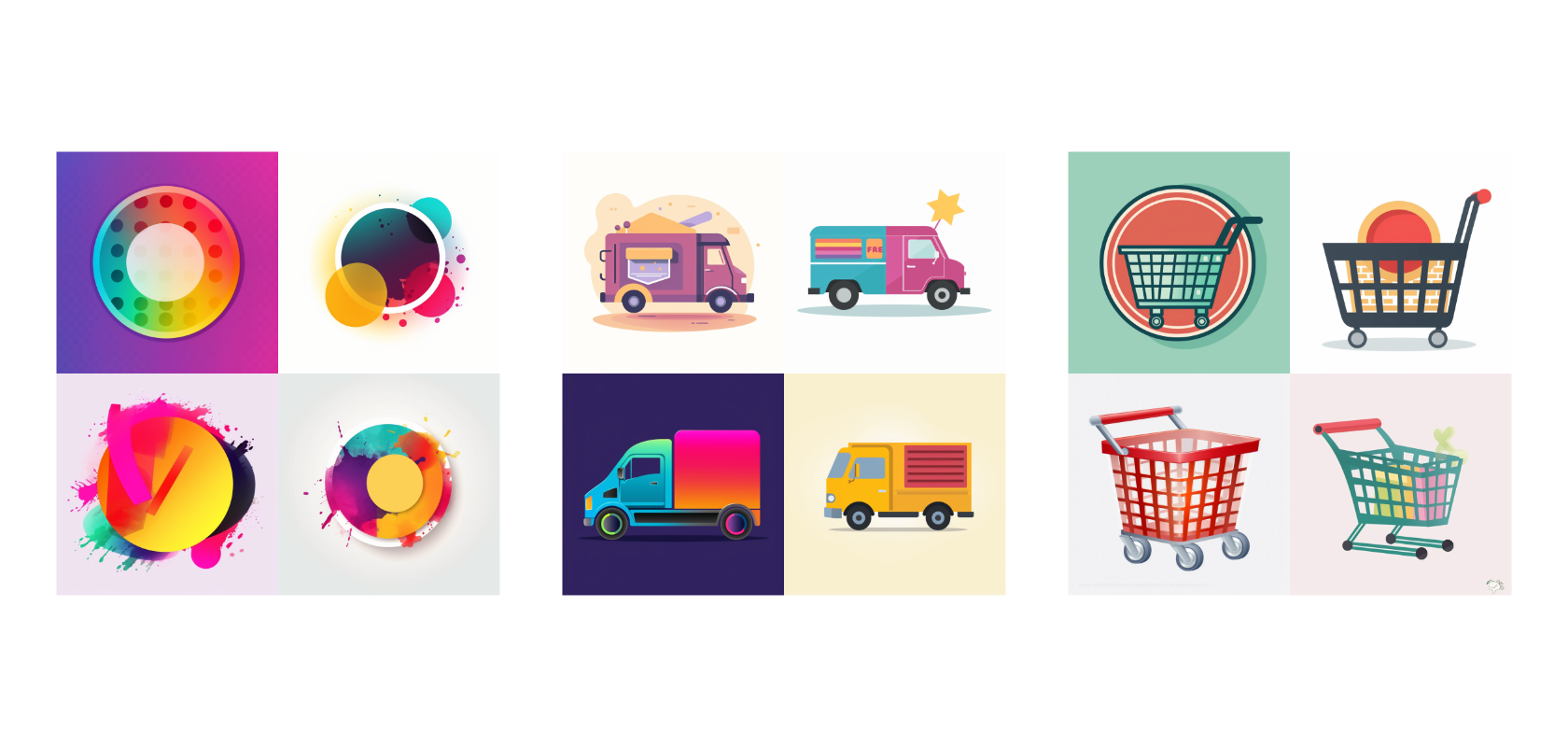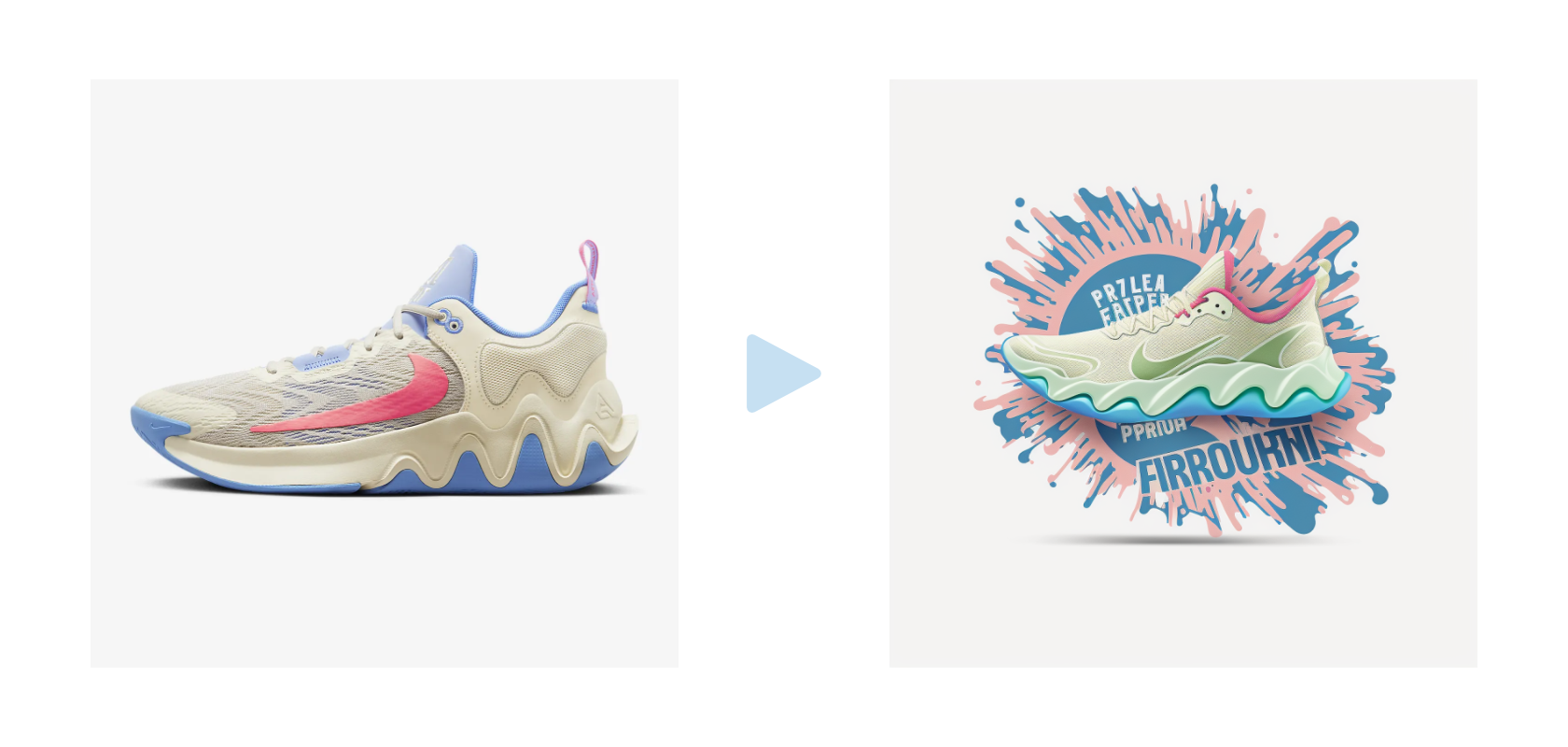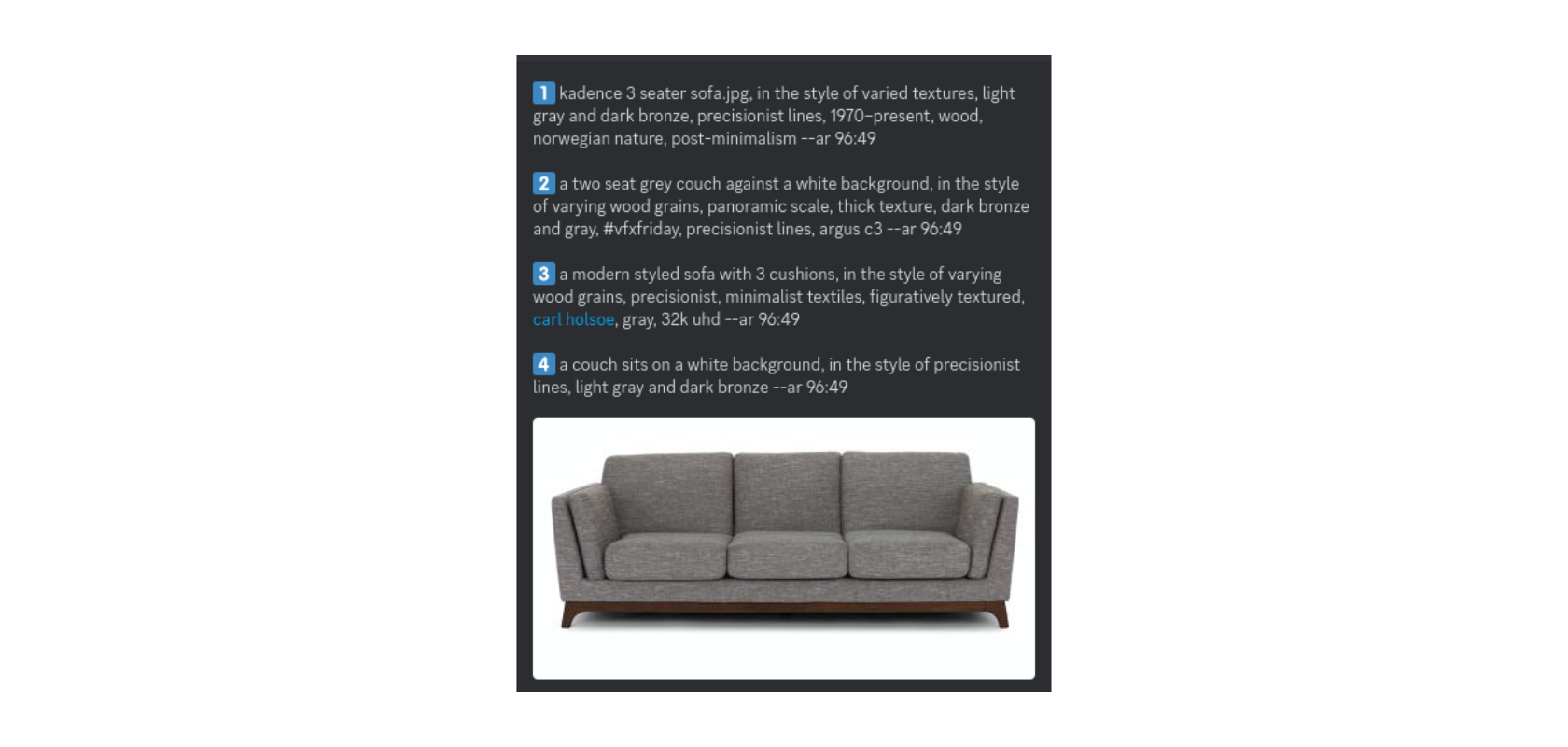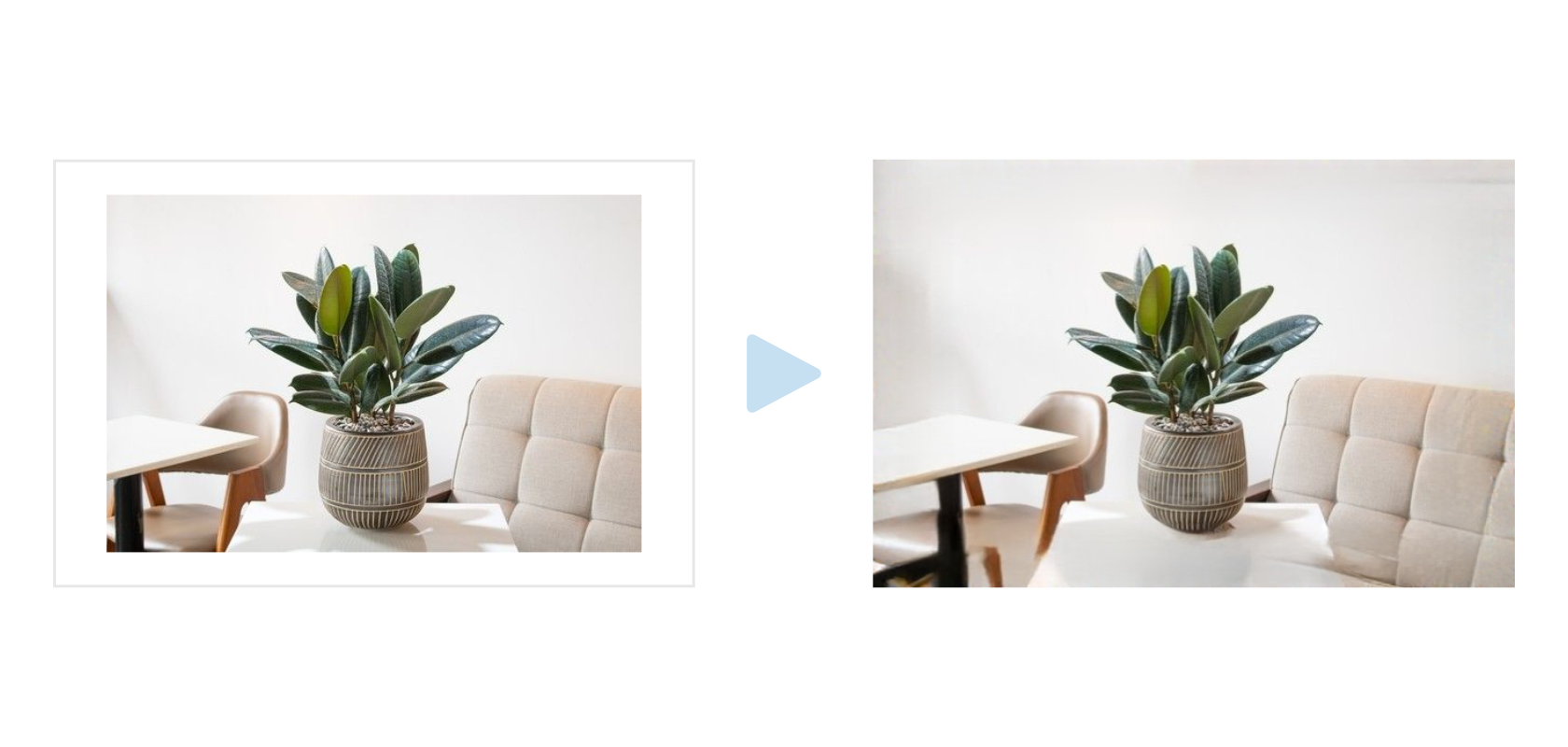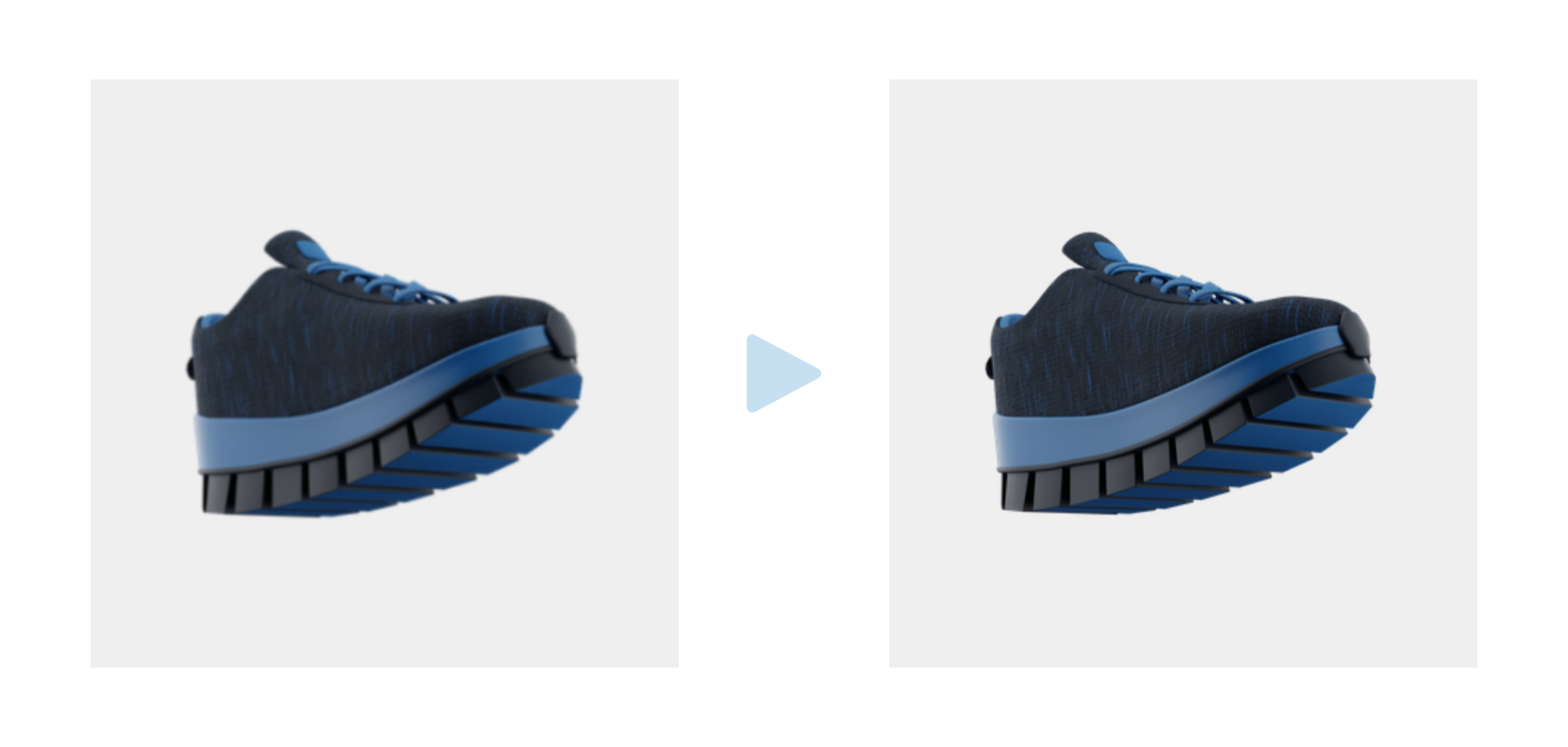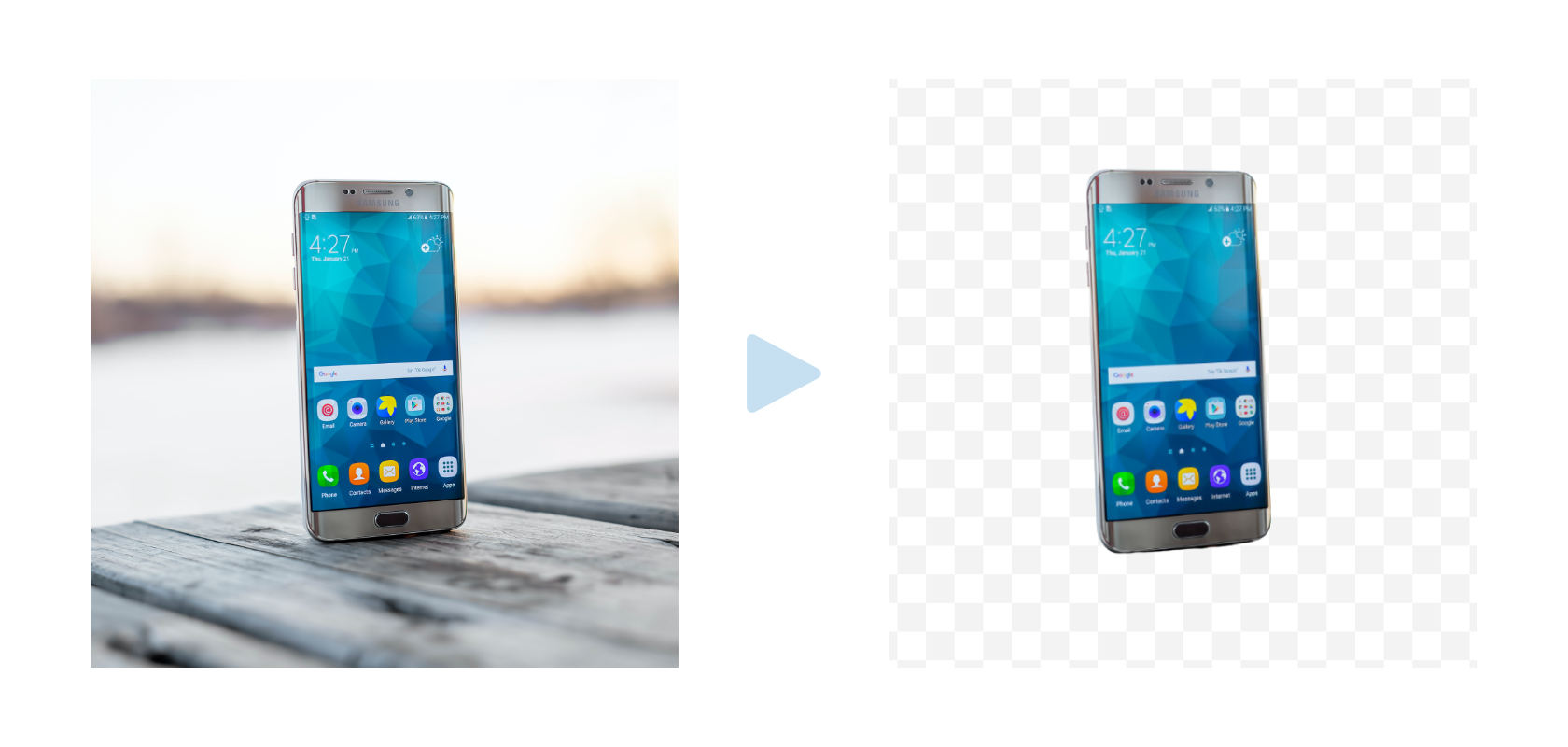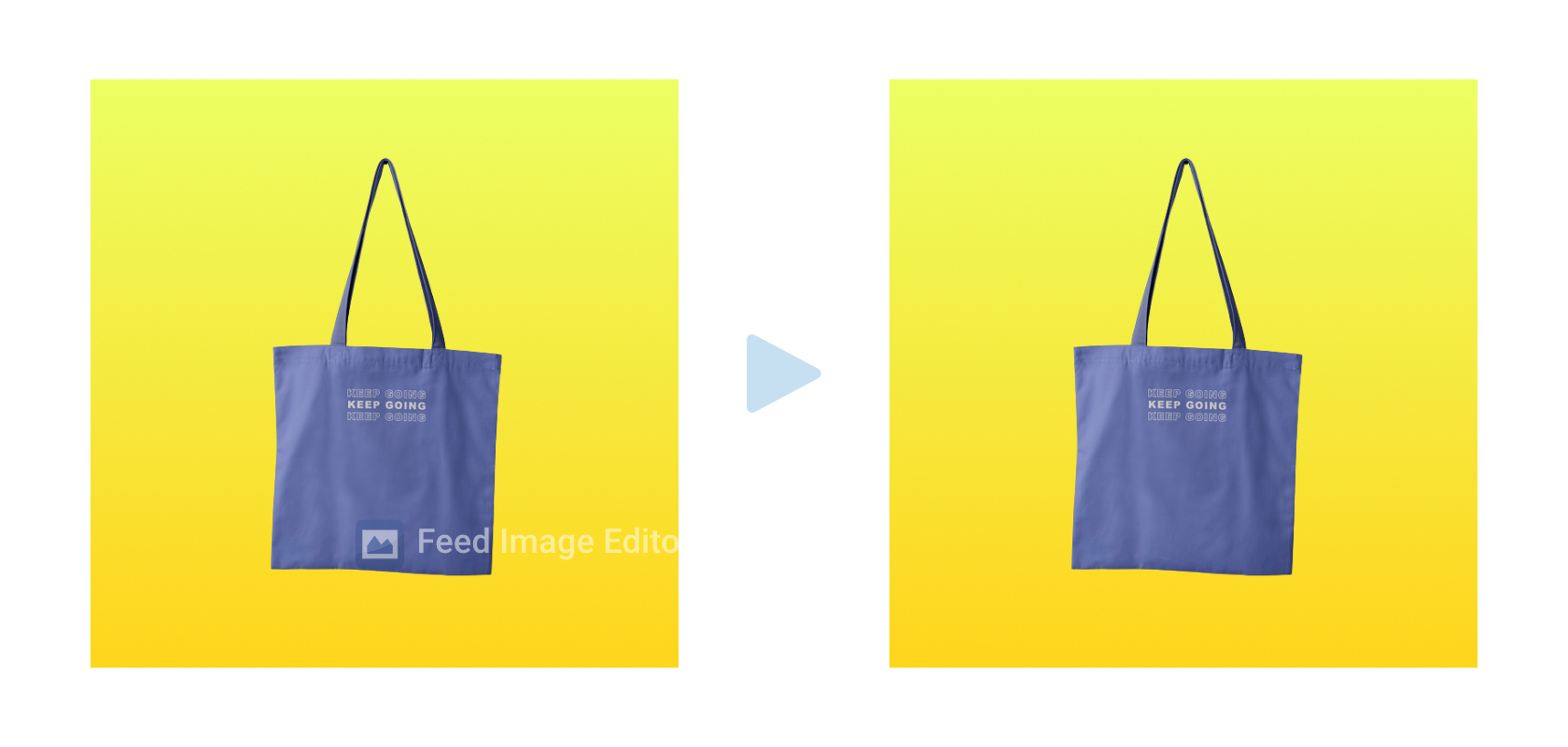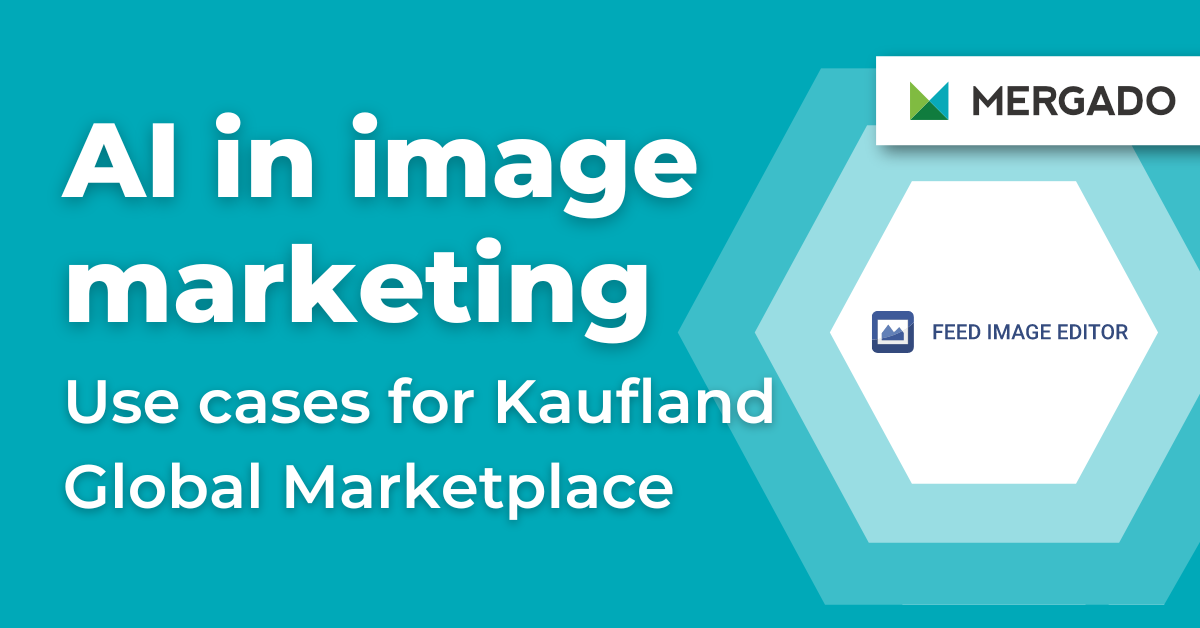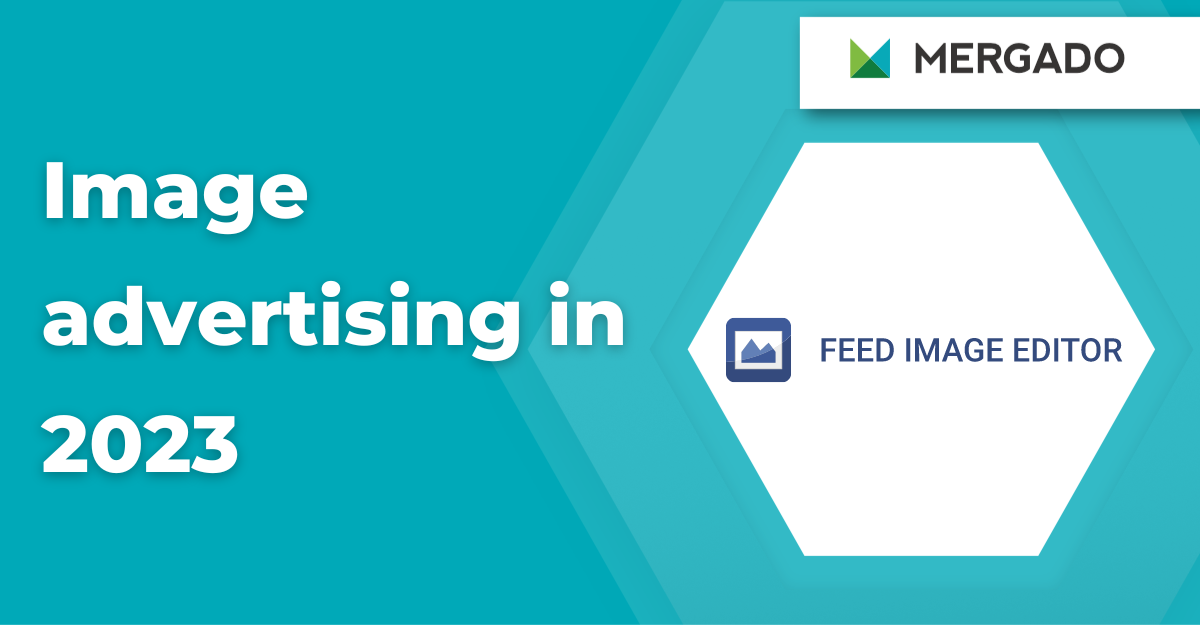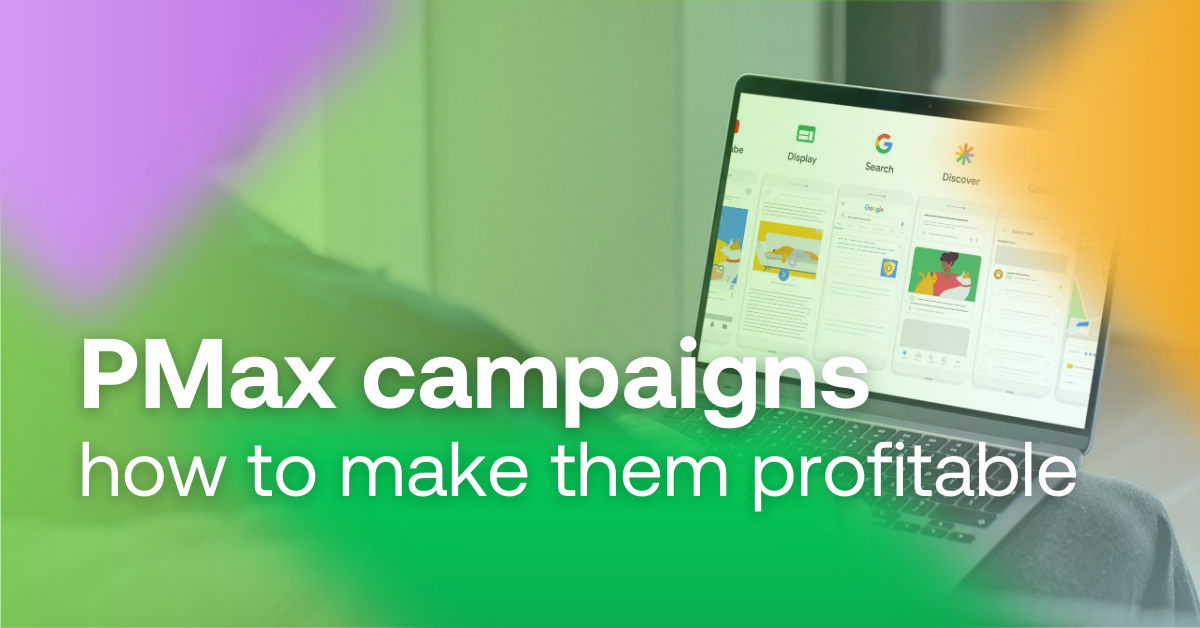To create them, it is best to use artificial intelligence nowadays. Using it will make it easier to engage customers and create shopping experiences that are not only interactive and varied, but also tailored to each individual’s preferences.
Where AI makes it easier for online stores to edit product images
1. Generating background
- This is the simplest use of generative image AI.
- Using simple prompts, you can generate a variety of backgrounds that you can immediately use in your graphic creations.
- Before generating a new background, we recommend removing the original one first.
- Also, check its output quality. Midjourney can currently generate it up to 4096 x 4096 px.